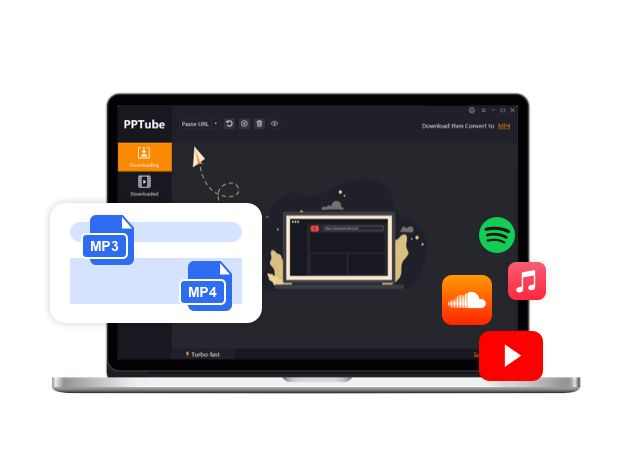Getting Start of PPTube Video Downloader – User Guide
Many people may wonder how to download HD videos to their devices for offline watching? In this guide, we will introduce the best Video Downloader and show you how to download any videos easily.
Download and Install PPTube Video Downloader
Step 1 Download the latest version of PPTube
PPTube Video Downloader is compatible with both versions: Windows and Mac. You can download the suitable version for your computer.
Step 1 Install PPTube Video Downloader
After you download the setup file on the computer, double-click and open the pop-up window. Select your desired language, click on the OK button.
In the next window, please read the License Agreement carefully and click “I accept the agreement”. Then select the destination folder to save the installation files.
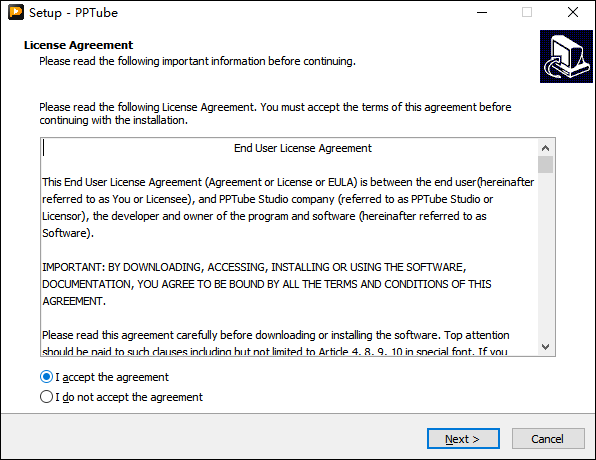
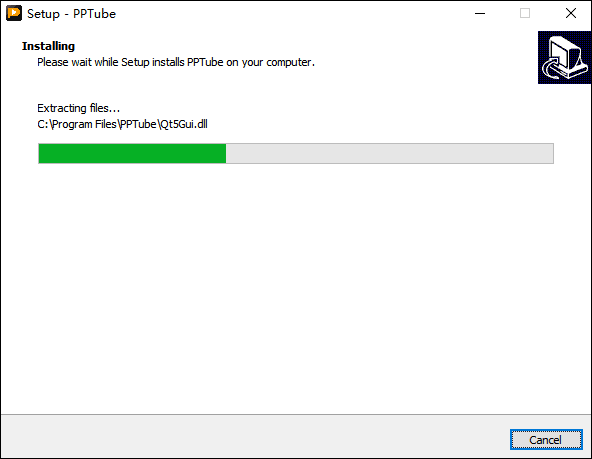
Step 1 Register and Update
The trial version of PPTube Video Downloader allows users to download 3 medias and 1 playlists. If you want to unlock all features of this program and enjoy unlimited downloads, then you have to upgrade to PRO version, so you can have a license code to register this software.
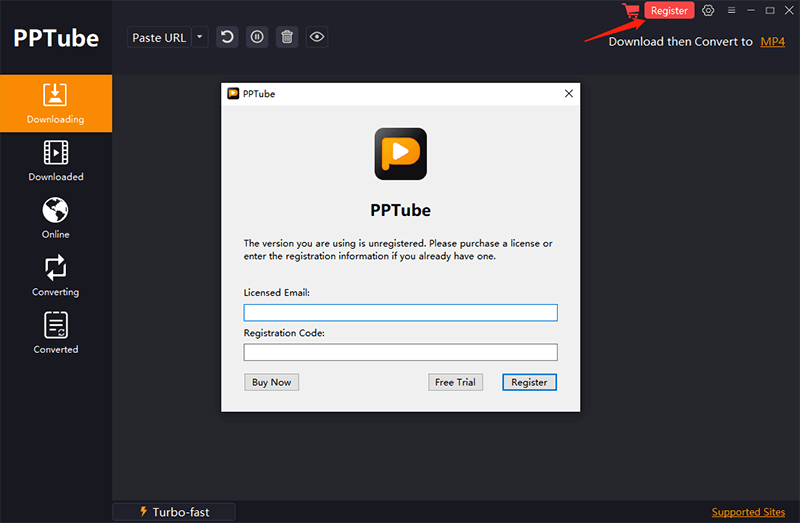
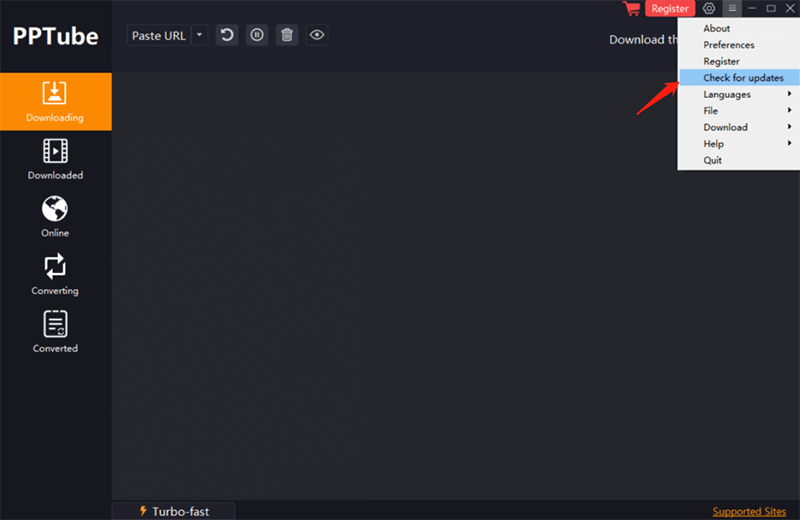
How to Use PPTube Video Downloader
Here we will introduce 2 methods to download videos.
- Method 1: How to Download videos from Website
- Method 2: How to Download Multiple Videos from Various Sites
Method 1: How to Download Videos from Website
Step 1: Copy the Video URL
Go to any website and search for the video you want to download, then copy the URL from the address bar.

Step 2: Set the Output Format
In this step, you can click on “Download and Convert to” option to choose the output formats. Then click on the “Setting” button in the upper right corner of the interface, set the video resolution/audio quality on the Download Tab.
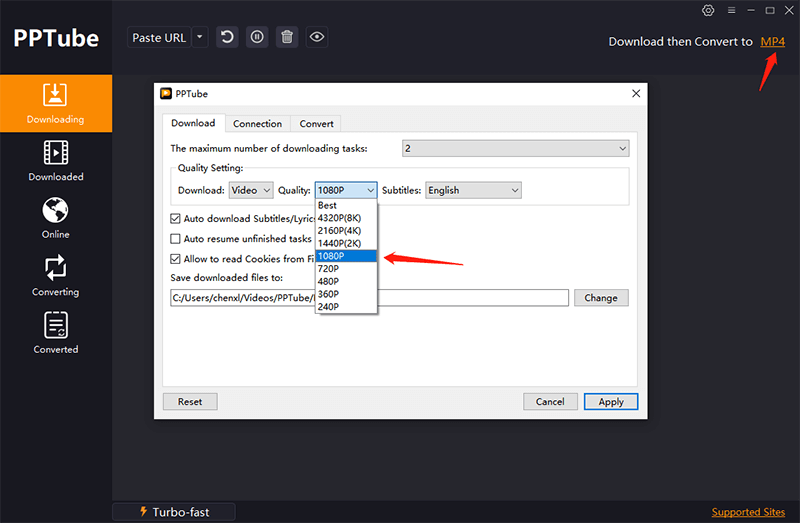
Step 3: Paste Video URL to Program
Open PPTube Video Downloader, click the “Paste URL” button, the program will start the download process automatically.
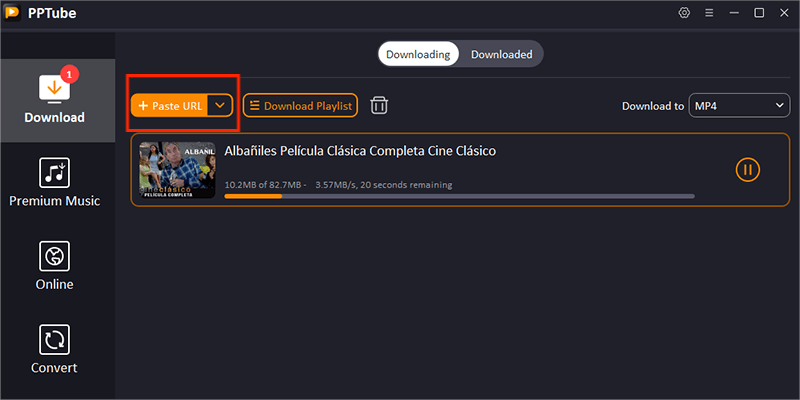
Step 4: Download Videos to the Computer
After the download is completed, the video will be saved to your computer automatically. You can check the files on the Downloaded Section of this program.
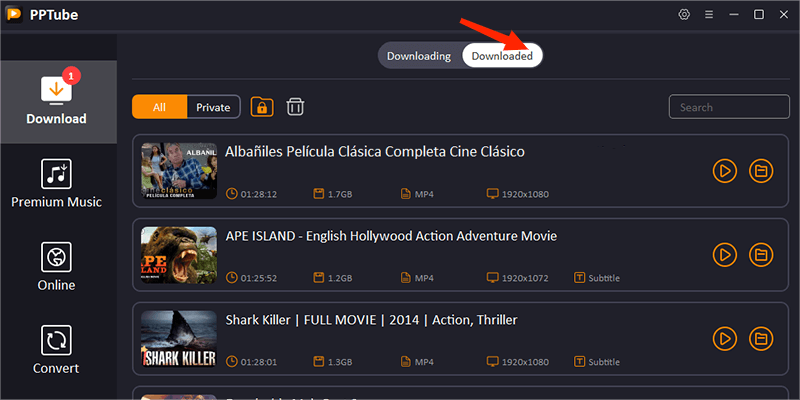
Method 2: How to Download Multiple Videos from Various Sites
If you want to batch download multiple videos from different sites. in one click, please click the drop-down button and choose “Multiple URLs”, then paste multiple video URLs to the black box, click the “Download” button to download all of them in few seconds.
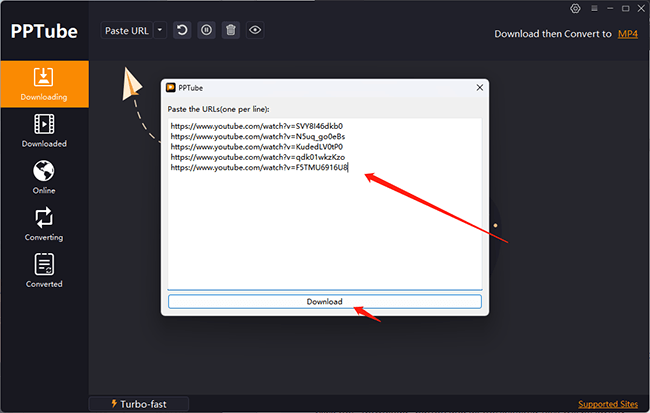
Conclusion
In this PPTube Video Downloader guide, you must learn a lot about the usability and unique features of PPTube Software. If you still have any questions about our software, please leave a message in the comments, we will help you.