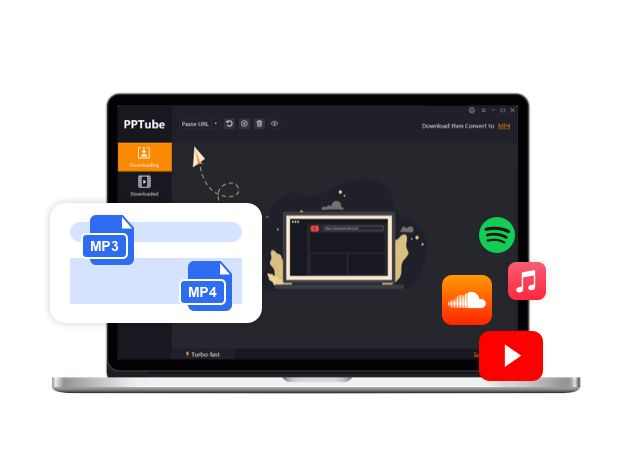A Beginner’s Guide On How to Fix Spotify Wrapped Not Working

2023 has had its share of chaos, but there’s a glimmer of joy in Spotify Wrapped. It’s like a musical time capsule, celebrating the tunes that defined your year. But not everyone’s dancing to the same beat. Some Spotify users can’t access their Wrapped, and the Spotify team has yet to fine-tune this glitch. Don’t stress, though! We’ve got your back. Let’s troubleshoot spotify wrapped not working issues and get your beloved Spotify Wrapped back on track!
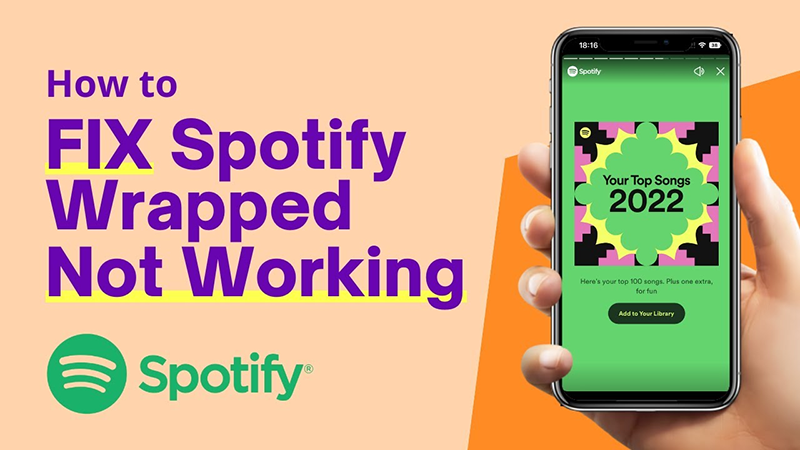
FAQs about Spotify Wrapped
Q1. What do you mean by Spotify Wrapped?
Spotify Wrapped is like the big music celebration at the end of the year. It’s when users get a personalized summary of their year in music—top artists, favorite songs, beloved playlists, and music genres. Think of it as a cool feature by Spotify that keeps track of all your musical moments throughout the year, from your most-played tunes to the hidden gems you might have missed.
Q2. When is Spotify Wrapped released?
Spotify traditionally unveils its Wrapped reports around late November to early December, although the date for Wrapped 2023 remains undisclosed. Anticipation builds with messages like “Wrapped is Coming” on social media before the grand release. In previous years, Wrapped 2022 was unveiled on November 30, Wrapped 2021 on December 1, and Wrapped 2020 on December 2.
Q3. What’s the best way to share your Spotify Wrapped 2023?
When you check out your Spotify Wrapped, tap “Share” and spread the music love on your favorite spots like TikTok, Twitter, Snapchat, Facebook, WhatsApp, Line, or Instagram.
Q4. Does Spotify Wrapped include December?
Regrettably, Spotify Wrapped does not encompass the current December, thus omitting the listening data for this month from the presentation.
Q5. What could be the reason behind the malfunction of my Spotify Wrapped?
The non-functionality of Spotify Wrapped can stem from various factors. If you encounter this issue, explore the troubleshooting methods outlined below to address the problem.
What are the steps to view Spotify Wrapped 2022?
Spotify has clarified that the Spotify Wrapped 2022 is accessible through a mobile device but isn’t available on computers, leaving computer users unable to access this story-like feature. For those using Spotify on mobile, here’s a guide on how to access your Spotify Wrapped 2022:
Step 1: Locating the Wrapped Banner
Launch the Spotify app and scroll until you spot the banner that reads, “Your Wrapped 2022 is ready.” If you are not logged in, sign in using your credentials.
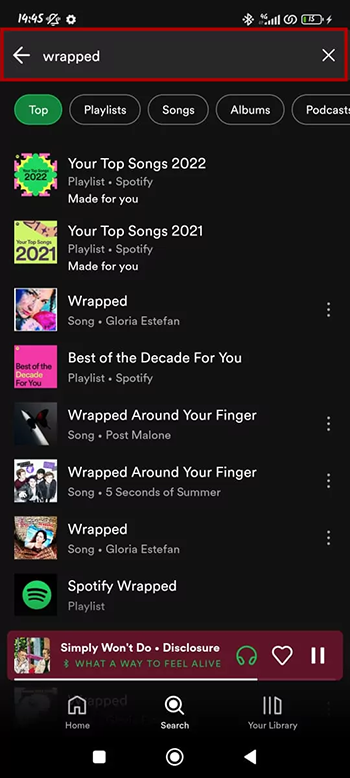
Step 2: Viewing Your Wrapped Feature
Tap the banner to access the story-like feature. You can also explore year-end playlists like “Your Top Songs 2022” and “Your Top Artists 2022” by scrolling down. If you can’t find the Wrapped section, use the Search bar and type in “Wrapped.” Your 2022 Wrapped should appear as the primary result.
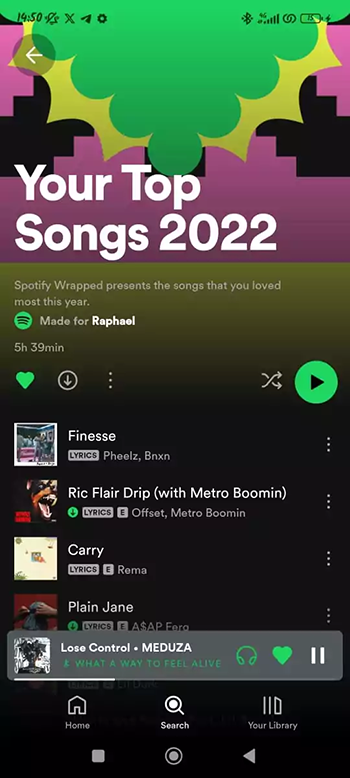
Step 3: Sharing Your Spotify Wrapped 2022
To share your Spotify Wrapped 2022, wait for the stories to end, and a Share button will appear on the screen. Alternatively, you can share each slide individually by tapping the “Share this story” option at the bottom of every story page.
How do we resolve issues with Spotify Wrapped not functioning correctly?
Per reports from Spotify users and the Spotify Community, four primary issues may arise while attempting to access Spotify Wrapped. Let’s delve into each issue and its respective troubleshooting steps:
Problem 1. Spotify Wrapped Not Available
This is the most common issue users encounter. When they navigate the Wrapped section or search for it in the Search bar, they only find access to three-year-end playlists, not the stories.
🔍Solutions:
🟢Clearing Cache
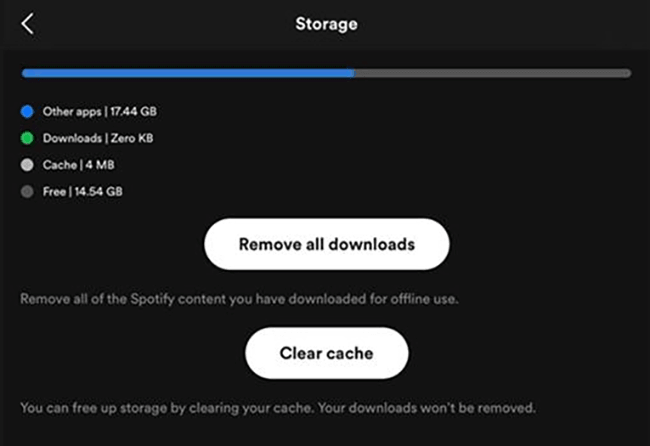
Clearing Spotify’s cache can help resolve specific issues. Here’s a guide on how to do it:
- Open Spotify on your phone and access Settings.
- Scroll down to Storage and select Clear Cache.
- Confirm by tapping Clear cache again. Note that this won’t remove songs you’ve downloaded to your library.
🟢Updating Spotify to the Newest Version
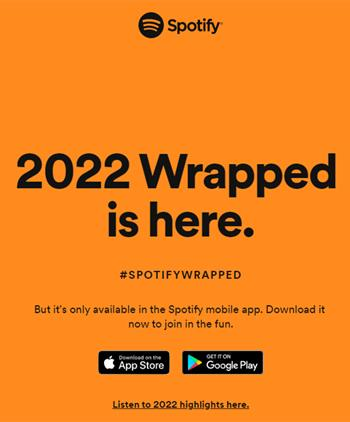
The primary reason for the absence of the Wrapped feature is often due to users needing to update Spotify to the latest version. Once the app is current, the Wrapped section will display on the main page. To install the most recent Spotify version, you can access it from the 2022 Wrapped webpage.
- Open Spotify on your phone and access Settings.
- Select “Download” from the App Store or “Get It” from Google Play according to your device.
- Once the latest Spotify version is downloaded, log into your account to view your Wrapped stories.
🟢Employing a VPN on Your Mobile Device
Given the high number of users viewing their Wrapped simultaneously, consider using a VPN service on your mobile phone to load the Wrapped feature.
Problem 2. Failure to Open Wrapped Story
Certain users can access Spotify Wrapped 2022 in the app. However, upon attempting to open the Wrapped store within the app, it fails to load and remains unresponsive.
🔍Solutions:
🟢Ensure Internet Connectivity
If the stories fail to load, poor internet might be the cause. Close the Spotify app, verify your internet connection, and reopen Spotify when the connection is stable.
🟢Verify Phone Accessibility Settings
Confirm that your phone’s animation settings are enabled for successful story loading. If disabled, activate the animation setting on your mobile phone.
Problem 3. Spotify App Crash due to Wrapped Story
The Spotify app unexpectedly crashes when users tap the Wrapped icon, leaving them unclear. Some users have reported this problem. However, there are potential solutions to explore.
🔍Solutions:
🟢Restart Spotify Application
🟢Clear Spotify Cache
🟢Uninstall and Reinstall the Spotify Application
Problem 4. Skipping Slides in Wrapped Story
Some users experience problems with the slide display. When they attempt to navigate through the slides, the Spotify app continuously skips through them and only displays the final slide.
🔍Solutions:
🟢Enable Animation Settings on Your Phone.
🟢Disable Battery Saver on Your Phone.
No Premium, No Problem: Best Tool to Download Spotify Wrapped Songs Offline
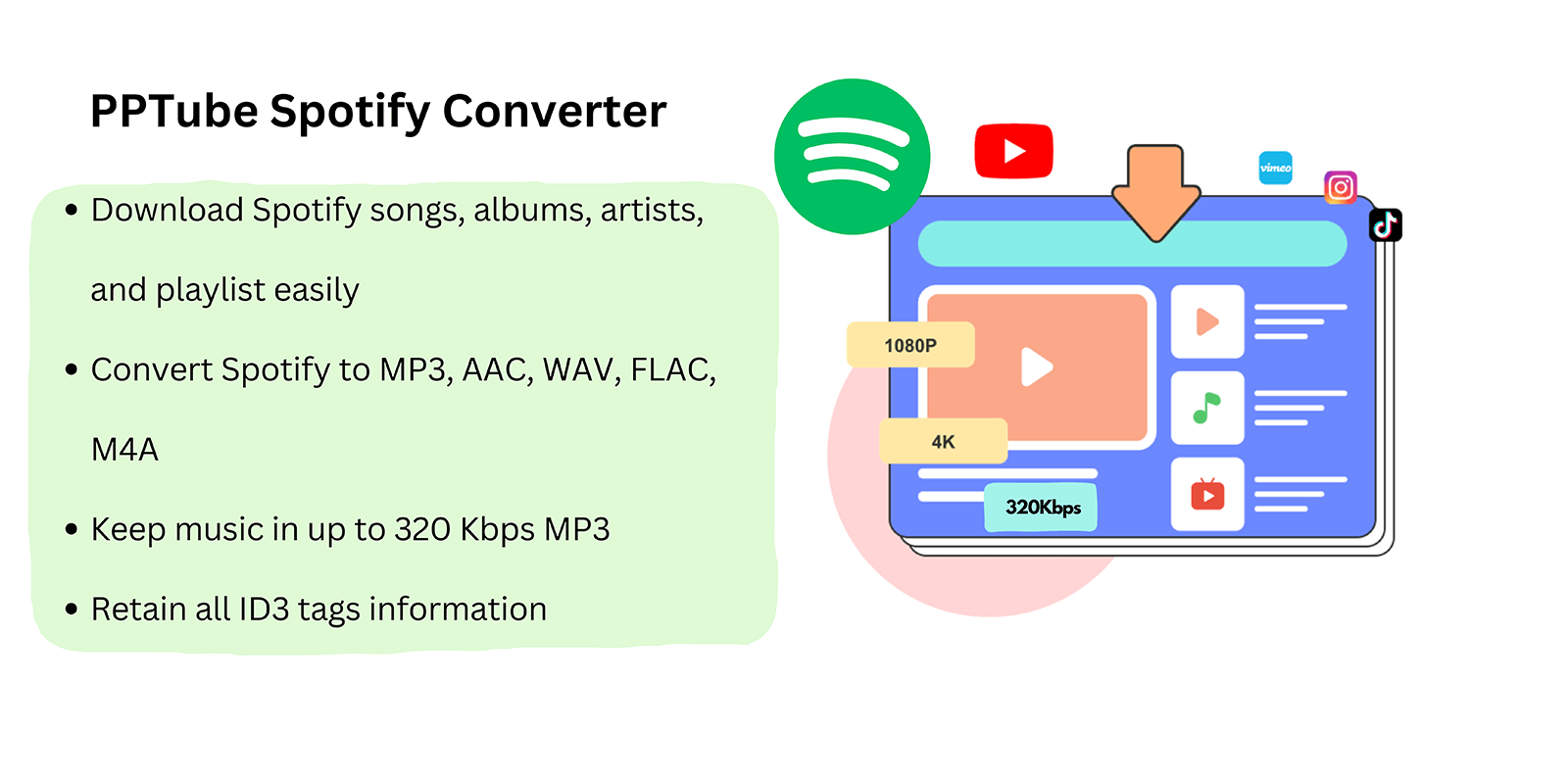
Spotify houses an extensive online music repository comprising over 40 million songs, available for online streaming without occupying local storage. Access to offline listening is typically exclusive to premium memberships. However, these tracks are safeguarded by DRM (Digital Rights Management), restricting their transfer or usage on alternate music platforms.
To circumvent this limitation and acquire Spotify songs as MP3 files without a premium subscription, the PPTube Spotify Music Converter can come to your aid. This converter facilitates directly extracting Spotify playlists into various file formats, including MP3, M4A, FLAC, WAV, AIFF, and AAC. This software allows users to transform their Spotify tracks into regular audio files, enabling playback across multiple devices.
Particular Features💚
🟢Offers batch conversion, potentially doubling the speed for downloading and converting tracks.
🟢It covers a wide array of Spotify content, including songs, playlists, albums, podcasts, and audiobooks.
🟢Offers simultaneous download of all Spotify songs during conversion.
🟢A Built-in Browser allows track conversion without requiring the separate Spotify app.
🟢It operates with a 10x faster speed.
Step 1 Download and Install PPTube Spotify Music Converter
Obtain the PPTube installation file by clicking the “Free Download” button on the PPTube website’s main page. Once downloaded, run the installer to complete the installation process.
Step 2 Choose Spotify
Access the options available in the left corner of the main screen. Select “Online” and select ‘Spotify’ from the provided list.
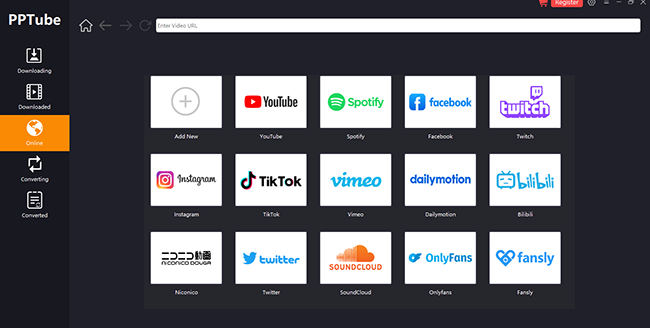
Step 3 Register or Log In to Spotify
Following the selection of Spotify, proceed with the account creation or login process.
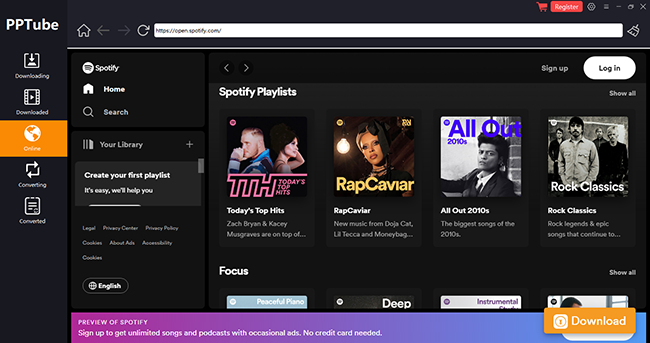
Step 4 Select Desired Songs or Playlists
Identify and choose the songs or playlists you wish to download. Set up your preferred media format.
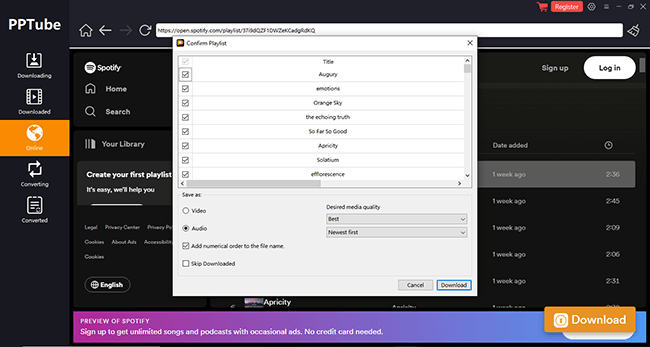
Step 5 Initiate the Download
After finalizing your selections, click the “Download” button.
Conclusion
We trust that today’s discussion has addressed all your concerns about Spotify Wrapped not working. As of our current update, Spotify Wrapped 2023 has yet to be made available, but it’s anticipated to launch soon. However, if you’re eager to relive past Spotify Wrapped experiences, the PPTube Spotify Music Converter offers a solution to download previous years’ playlists onto your device, ensuring uninterrupted music enjoyment, even without an internet connection.
- Top 10 Free Online Spotify Playlist Downloader [100% Working]
- How to Download Music from Spotify to Computer [7 Ways]
- 8 Reasons Why Spotify Keeps Pausing (and How to Fix Them)
- How to Start Spotify Premium Duo for Two Accounts & Start Your Musical Journey
- 2025 Guide On How to Enable Spotify MiniPlayer for Windows/Mac/Web