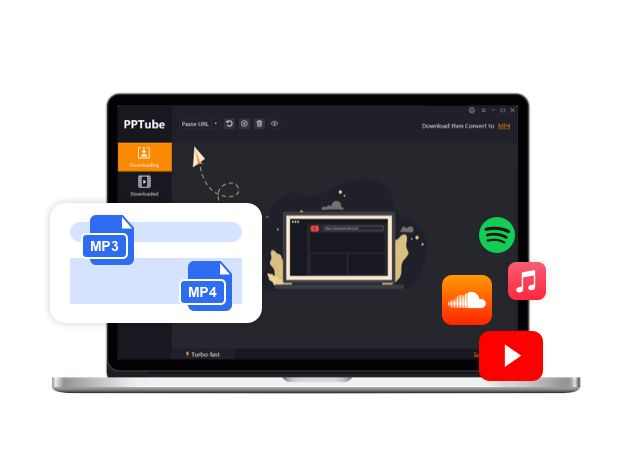5 Ways to Download Linkedin Video in HD for Free
Nowadays, more and more people are using LinkedIn to share valuable professional insights through video content. According to recent studies, videos on LinkedIn receive over three times more engagement compared to other post formats.It seems that video are playing an important role in LinkedIn.
Downloading LinkedIn videos allows you to access inspirational business videos anywhere, even without an internet connection. But how can you download these engaging LinkedIn videos for your offline viewing pleasure or future reference? Often you may come across a must-watch video but unfortunately it may not be available for direct download. This is where third-party downloaders become handy.
In this following part, we will explore some of the best free methods and tools to download LinkedIn video, so you can save your favorite LinkedIn videos offline in high definition quality for anytime access.
| Downloader | Platform Support | Speed | Form conversion | Device support | Downloaded multiple videos simultaneously |
|---|---|---|---|---|---|
| PPTube LinkedIn downloader | 10,000+ popular sites, like YouTube, TikTok, Vimeo, LinkedIn, Facebook… | 10 times faster | 20+ forms conversion: MP4, MP3, MOV, M4A …. | on computer(PC/Mac) | √ |
| Video Download For LinkedIn | download video from LinkedIn.com | common | MP4 | on computer(PC/Mac) | × |
| Publer video downloader | download video from Instagram, tiktok, LinkedIn, youtube, facebook. | common | MP4 | on computer/mobile | × |
| ContentStudio online downloader | only support TikTok and LinkedIn | fast | mp4 | on computer/mobile | × |
| GiveFastLink video downloader | More than 100+ popular sites, like bilibili, Ifunny, Kwai | fast | MP4/jpg | android or iOS, windows, mac, Linux, or TV browsers | × |
How to Download LinkedIn Video to MP4/MP3
Now that you understand the need for downloading LinkedIn videos, here is a detailed overview of one of the most popular and effective LinkedIn video downloaders – PPTube.
PPTube Video Downloader is an all-in-one desktop video downloader that allows you to effortlessly download video from LinkedIn post and convert them to various formats like MP4 for free. With its intuitive interface and wide-ranging support for over 1000 video platforms, PPTube is undoubtedly the best tool to download LinkedIn video to mp3 in high quality.
- Downloads video from 1000+ platforms: In addition to LinkedIn, PPTube lets you download videos from other major networks like YouTube, Facebook, Instagram, Twitter and more with just a video URL.
- 20+ format conversions: It has the ability to convert downloaded videos to MP4, MOV, AVI, MKV, FLV and other 20 popular formats as per your needs.
- 10X download speed: Preserve video quality with high definition downloads in 8k, 4K, 1080p, 720p or other resolutions as per original quality.
- Downloads video in HD: Preserve video quality with high definition downloads in 8k, 4K, 1080p, 720p or other resolutions as per original quality.
- Simultaneously download: PPTube can download up to 10 videos simultaneously, saving you a lot of time
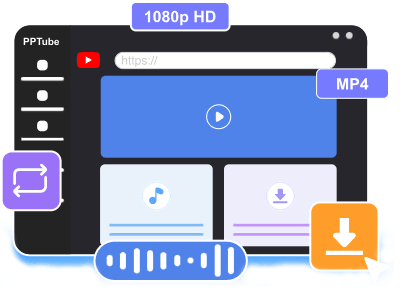
Steps to download LinkedIn videos using PPTube:
Step 1 Copy the LinkedIn post URL
Find one post that contained video. Click on the three dots in the upper right corner of the post, and then choose “Copy link to post”.

Step 2 Set the video format
Launch PPTube and click ‘Download to’ to change the format as needed, such as MP4. If you want to change the vidoe to MP3, you can choose “mp3” here. Then you should click the settings button in the upper right corner of the software to select the video resolution.
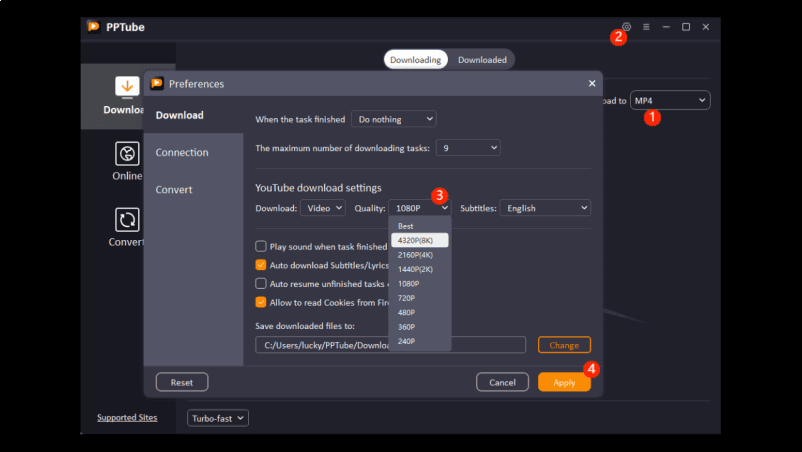
Step 3 Download the LinkedIn video
Open the PPTube software on your computer. Click “past the url” and the software will download it in a few seconds.

Step 4 Find the LinkedIn video
The file will be saved under the “downloaded” page. Click the file icon behind it, and you will find its location on your computer.

How to Download LinkedIn Video via Chrome Extenion
If you don’t want to leave the browsing page, the Chrome extension provides another easy way to directly download LinkedIn videos online within linkedin.com. One widely acclaimed extension for this task is’ LinkedIn Video Download ‘. As a free Chrome extension, it can save any LinkedIn video with just one click. After adding an extension through the Chrome online plugin library, you will find a plugin icon inserted into the video interface while browsing LinkedIn videos. Click the icon then it will download the video! So easy! This extension can easily handle the complete download and save process, ensuring that users have a completely simplified experience within the Chrome browser, thereby instantly saving valuable LinkedIn videos.
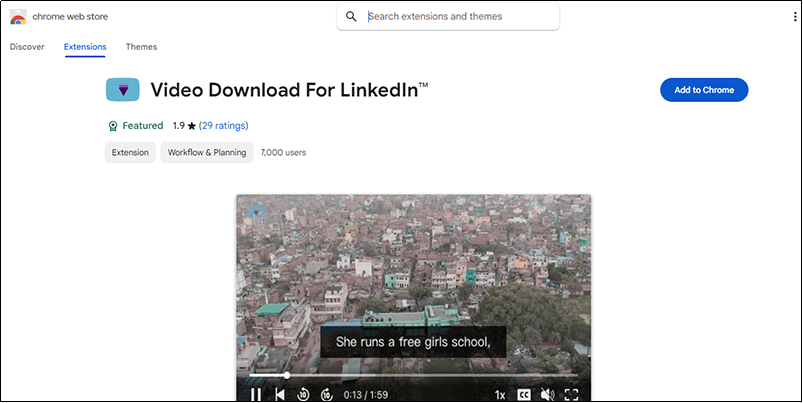
Steps to download linkedin video using the extension
Step 1 Add the extension to Chrome browser from the Chrome Web Store.
Step 2 Browse any video on LinkedIn that you want to save.
Step 3 Keep the extension open and you will see a small icon on every LinkedIn video. Click the icon and you will save it on your computer.
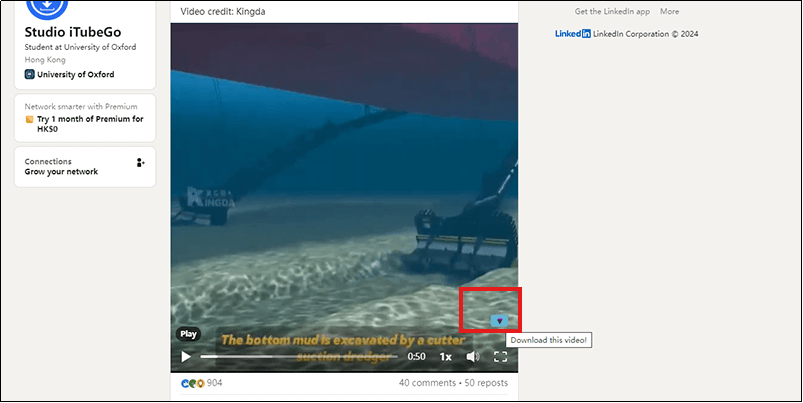
Step 1: Click the extension icon on your browser, then tap on the “setting” icon on pop up interface.

Step 2: Here, you have the option to modify the naming convention for local files and adjust the placement of the video download button.
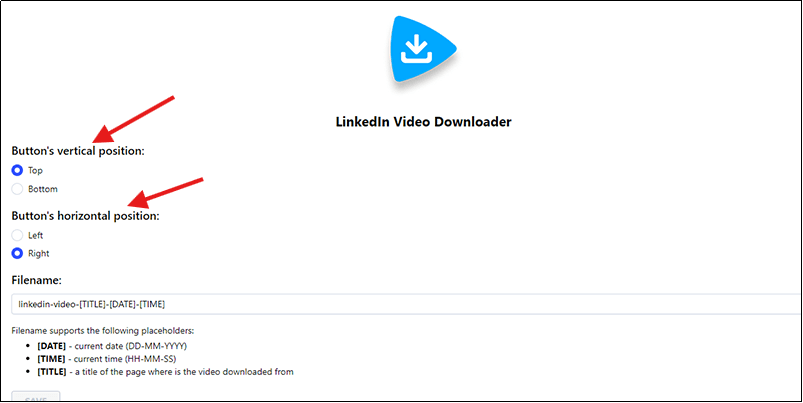
How to Download LinkedIn Video Online for Free
While PPTube is a great desktop option, sometimes you may need to download linkedIn video online directly from your browser. Here are a few highly efficient tools that let you do it for free:
1. Publer online downloader
Publer online downloader is a widely used online platform that allows users to effortlessly download LinkedIn videos in MP4 format directly from their web browser. Publer equips users with an intuitive LinkedIn video downloader module. This downloader works seamlessly across all major browsers on desktop and mobile devices alike. It enables users to simply copy the URL of the LinkedIn video they want to save from the LinkedIn app or website. Following this, they can paste the video URL on the Publer downloader page and click the download button to save the LinkedIn video in MP4 format, which is optimally compatible for smooth playback on any device.
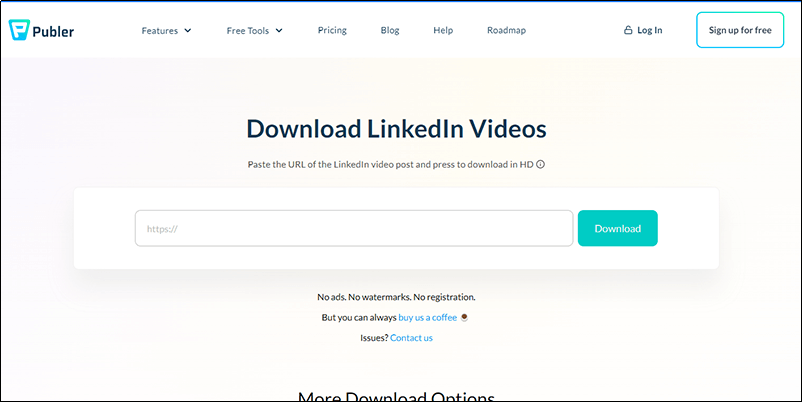
Steps to download linkedin video with Publer
Step 1 Copy the URL of the post where the video is located.
Step 2 Visit Publer website and paste the URL in the given space.
Step 3 Your video will begin to download as soon as you click the “Save to your device” button.
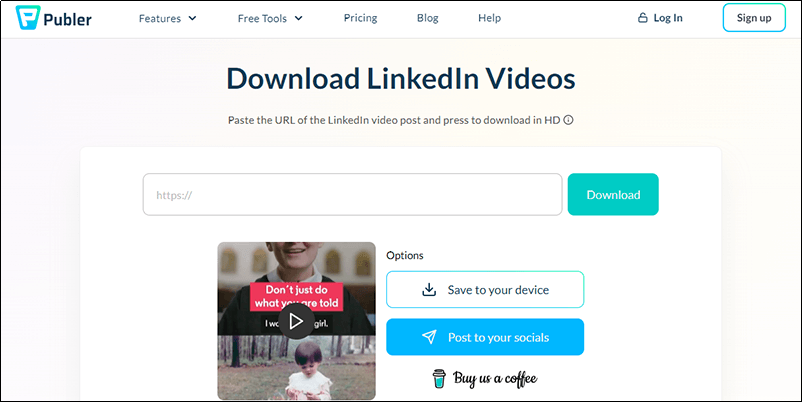
2. ContentStudio LinkedIn downloader
ContentStudio is an integrated social media management platform that accelerates content creation through AI driven tools, including automatic generation of titles, tags, and images. It provides a shared content calendar, intelligent scheduling, content approval, and automated publishing functionality. In addition, it also provides multimedia download function, and currently has two download tools: TikTok downloader and LinkedIn downloader. You can easily copy the URL of the desired LinkedIn video and paste it on the ContentStudio downloader page to save the video in MP4 format with just one click. Overall, ContentStudio presents an intuitive interface for users to download valuable LinkedIn videos for offline access anytime on any device.
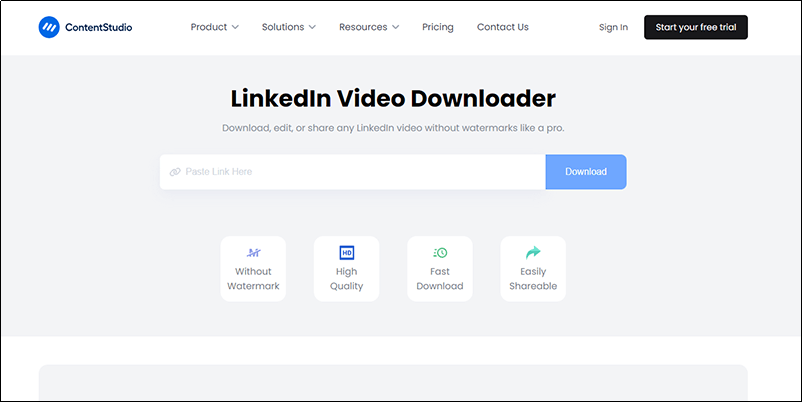
Steps to download linkedin video with ContentStudio
Step 1 Select the three dots in the upper right corner of the post where the video is located to copy the URL of the post.
Step 2 Paste it on the ContentStudio downloader page and hit “Download”.
Step 3 The video will be saved in MP4 format to your desktop.
3. GiveFastLink video downloader
GiveFastLink is an efficient online LinkedIn downloader that simplifies the process of obtaining high-speed download links for LinkedIn videos and images. You don’t need to register an account or purchase any subscriptions; just copy the URL of the LinkedIn content you wish to download and paste it into the search input on GiveFastLink’s interface. The service is designed to be user-friendly and accessible, ensuring that you can download your desired content in seconds. What’s more, GiveFastLink supports all platforms, making it a versatile tool for users on Android, iOS, Windows, Mac, Linux, or even TV browsers. This full-free service offers a hassle-free way to save LinkedIn videos and images, enhancing your online experience.
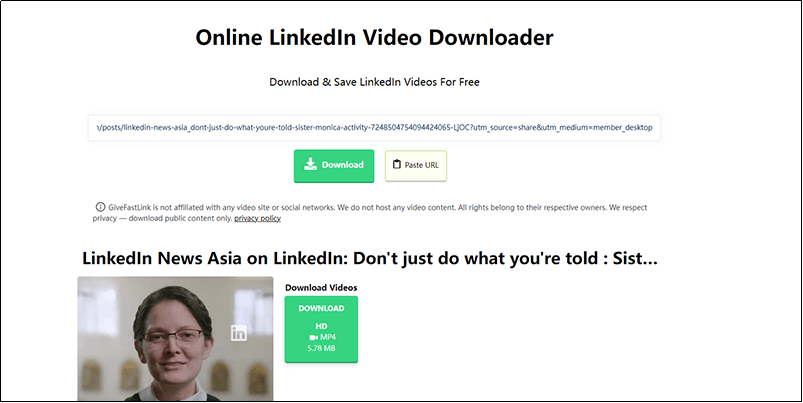
Steps to download linkedin video with GiveFastLink
Step 1 Find your preferred video on linkedIn and copy the post url.
Step 2 Paste it on the GiveFastLink downloader and press “Download”.
Step 3 Choose “download videos” or “download thumbnail image” to finish the final step.
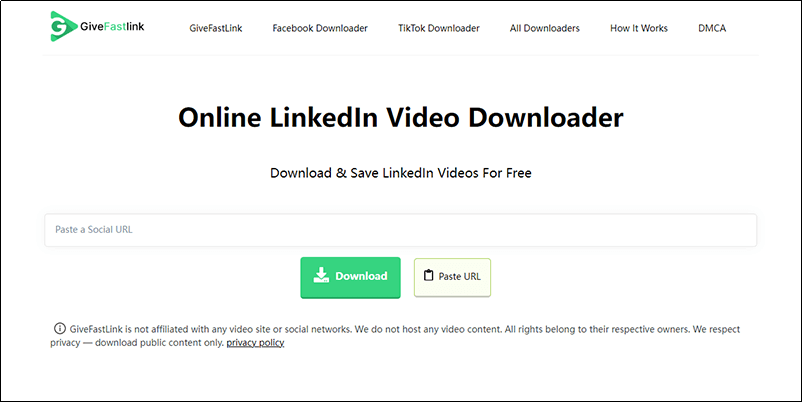
Conclusion
In this post, we explored some of the best free methods to effortlessly download LinkedIn video in HD for free on both desktop and web browser. Tools like PPTube, Publer, ContentStudio and Video Download For LinkedIn extension make the process much simpler with their one-click functionality and high-quality downloads. Whichever method you choose based on your needs, you can now easily save inspiring LinkedIn videos for anytime offline access on any device.
- Can I download LinkedIn learning videos to my computer?
- Yes, you can download some LinkedIn learning videos to your computer using the free and open source desktop video downloader called PPTube. PPTube allows downloading videos from over 1000 websites which includes LinkedIn learning videos as well. To download a LinkedIn learning video, first visit the video on your web browser and copy its URL. Then open PPTube and paste the URL there. You will see the video is detected. Now click on the download button and select the format as MP4 and quality as 1080p HD to get the best viewing experience. The downloaded video will save to your computer.
- How to Download LinkedIn post image?
- To download images from LinkedIn posts or articles, first open the specific LinkedIn post that contains the image you want to save on your device. Once the post is opened, identify and locate the desired image. Right click on the image and a context menu will pop up. In the menu, select the option saying ‘Save image as’ or ‘Save picture’. This will prompt you to choose a folder in your device where the image file needs to be saved. You can also right click on the image, select ‘Copy image’ and then paste it in another browser tab, word file or any other document.
- How to download LinkedIn videos on mobile/iphone?
- To download LinkedIn videos on iPhone or Android mobile is very simple using an offline website. First, open the LinkedIn video that you want to save on your mobile browser. Once the video starts playing, tap on the address bar at the top and copy the URL link of that specific video. Now visit keepoffline.com on the same mobile browser. Here, paste the video URL that was copied in the previous step. Keepoffline will detect the video. Next, click on the orange download button and from the pop-up select MP4 format and 720p highest quality. Finally, tap to download and the video will start downloading. Once done, you can watch the video offline anytime without internet also.