7 Ways to Download VLIVE Videos for Free
Have you ever wanted to save your favorite K-pop idol’s music video or live performance from VLIVE to watch later when you don’t have an internet connection? As a platform where Korean celebrities interact with fans, VLIVE offers some incredibly engaging content inlcuding live streams, videos, and messaging. However, since videos on VLIVE can’t download straightforward, you will not allow to enjoy them offline.
If you’re wondering how to download video from VLIVE to save on your devices, there are several free options. In this post, we’ll cover 7 ways to download VLIVE videos for free so you can enjoy videos from your beloved idols offline. From easy-to-use software to handy browser extensions and mobile apps, the methods in this page make it simple to grab videos from VLIVE and save them permanently.
Is VLIVE Being Discontinued?
Before introducing how to download VLIVE videos, I must clarify one thing – That is where VLIVE has gone? Is VLIVE being discontinued? In fact, VLIVE has not disappeared, it has just become a subpage of another website – weverse, and you can still find previous VLIVE video broadcasts.
The situation is that, since HYBE acquired V LIVE, Weverse announced it will gradually integrate the functions of V LIVE starting from July 18, 2022. This means that if your favorite artists have accounts on Weverse, their VLIVE content will be added to the “live” section of Weverse and can be viewed through the Weverse platform.
So don’t worry you won’t be able to see your favorite celebrity’s VLIVE anymore. You can log in weverse.io and search for your celebrities on Weverse, then select the “live” page, and their VLIVE videos are here!
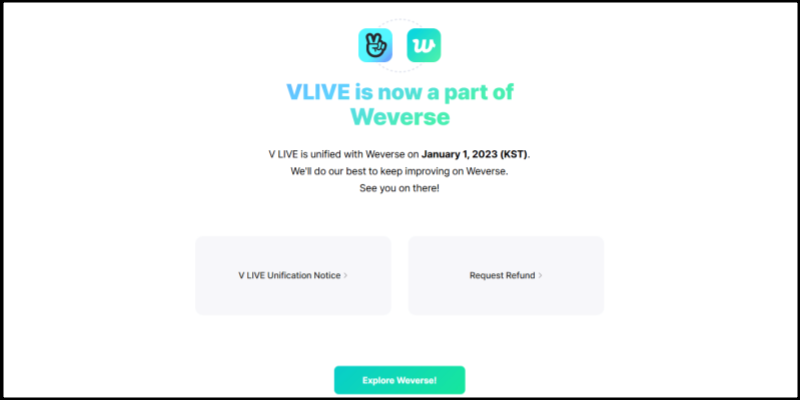
Note:
Returning to this article, to avoid unnecessary misunderstandings, I will continue to use the term ‘VLIVE’ to introduce you on how to download its lives, as long as you know how to find VLIVE videos using the above method.
How to Download VLIVE Videos to MP4 on PC/Mac?
If you are a fan of Korean stars and follow them every day, VLIVE is definitely a necessary requirement for you. It has many celebrity live videos. Even if It is now moved into the Weverse, you can still watch them. So how to download the lives on PC for offline viewing or sharing? Here is a useful software to be concerned the best choice:
PPTube VLIVE Video Downloader
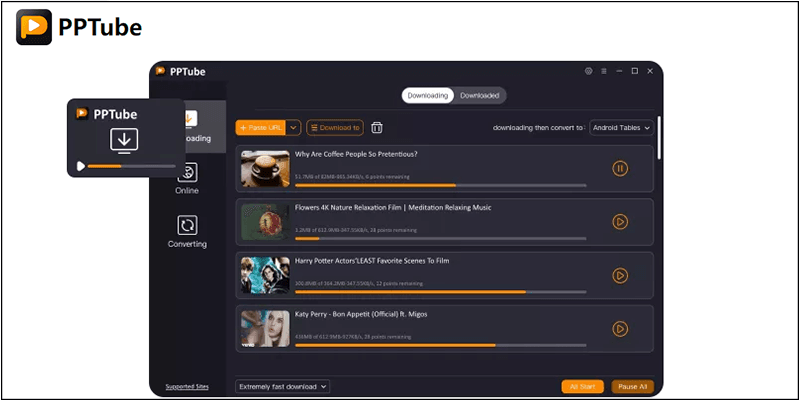
PPTube VLIVE Video Downloader is a powerful and intuitive video downloader that makes it easy to save videos from VLIVE. With PPTube, you can download your favorite K-pop idols’ performances, live streams, and music videos from VLIVE to watch them offline.
Some key features of PPTube include:
How to Download VLIVE Videos in HD with PPTube
Using PPTube to save VLIVE videos is simple. Just follow these four Steps:
Step 1 Copy the URL
Copy the URL of the VLIVE content you want to download. This can be a video, live stream, or even a full playlist.
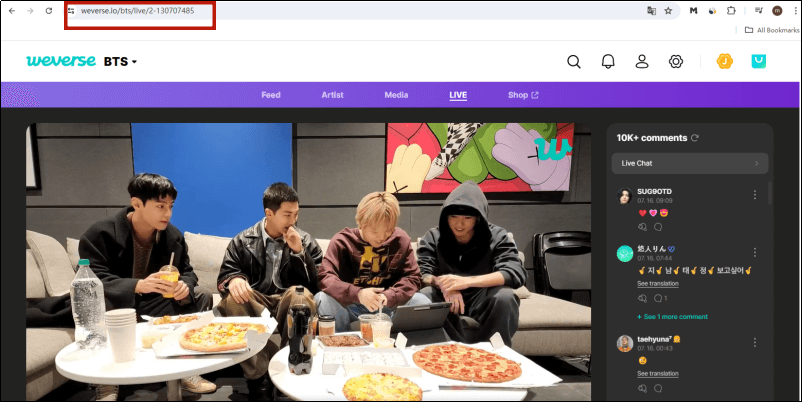
Step 2 Set the Format and Quality
Open PPTube, choose the format of the video and click “Settings” to select your desired output quality. To have the best viewing experience, you can select MP4 video in even 8k. You can also extract the audio in MP3 format if preferred.
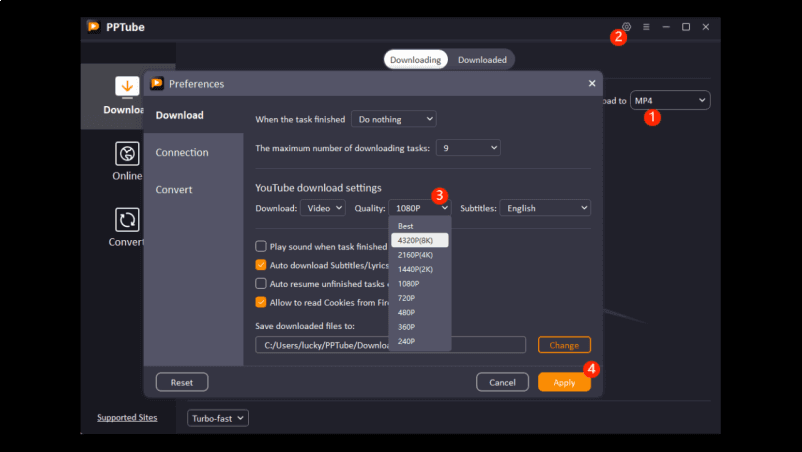
Step 3 Paste URL
Go to the main PPTube interface and click “Paste URL”. PPTube will automatically download the video from the URL.
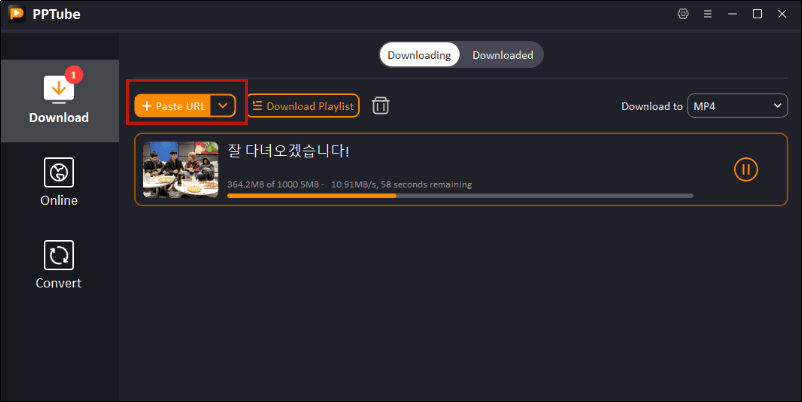
(For some videos, it may prompt that they need to be opened in the built-in browser. It’s okay, you just need to click on this feedback prompt and click the orange download button on the newly popped up built-in browsing page)
Step 4 Find the File
Click the “Downloaded” button on top of the software and you will find the downloaded lives.
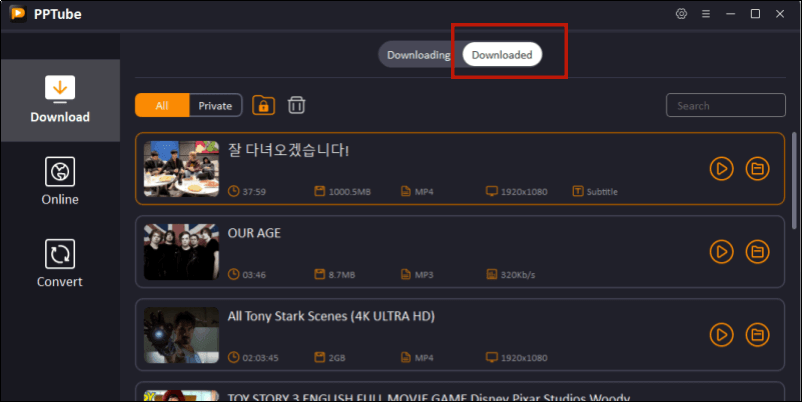
With PPTube’s fast performance and ability to save VLIVE content in high-quality MP4 or MP3 format, you’ll be able to build an offline library of performances from your favourite K-pop idols. PPTube even captures individual songs played during live concerts.
If you want to watch the installation process of ppcube and the download process of video collections, you can visit this website – PPtube user-guide.
How to Download VLIVE Video to MP4 Online for Free?
If you don’t want to install any software to download VLIVE videos, online downloaders provide a convenient option. They allow you to grab videos directly in your browser without registration.
However, due to the impact of the acquisition, some free video downloaders that were previously able to download VLIVE videos seem to be unable to function. Here are two online video downloaders that I have found after many attempts, which are capable of downloading VLIVE videos. I will introduce them to you.
1.iViGo VLVIE Downloader
The first option I recommend is ivigo – an online free downloader. iViGo VLIVE Downloder is a video downloader online tool. You needn’t download any software or adds when using it. Only three steps to download your favourite celebrity’s live – copy the url, paste and download. It is 100% free and can support 1000+ different platforms in various types. iViGo’s page is pure and harmless, with no annoyance of advertisements.
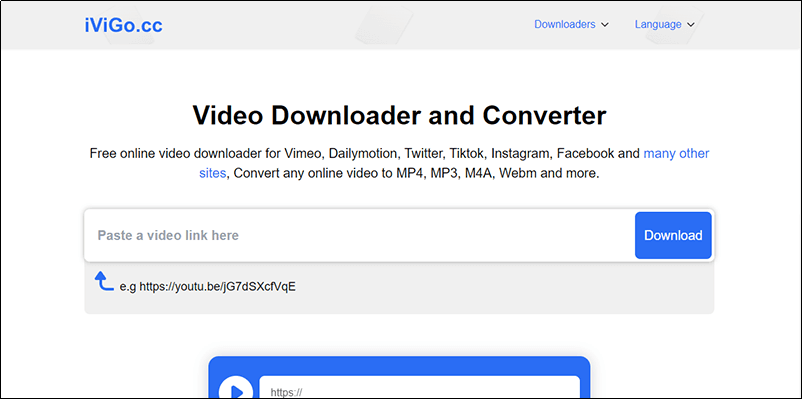
How to Save VLIVE Video with iViGo
Step 1 Copy the URL
Go to weverse.io and enter your celebrity’s account space, then choose the ‘’live” tab. Copy any live url to prepare for the downloading.
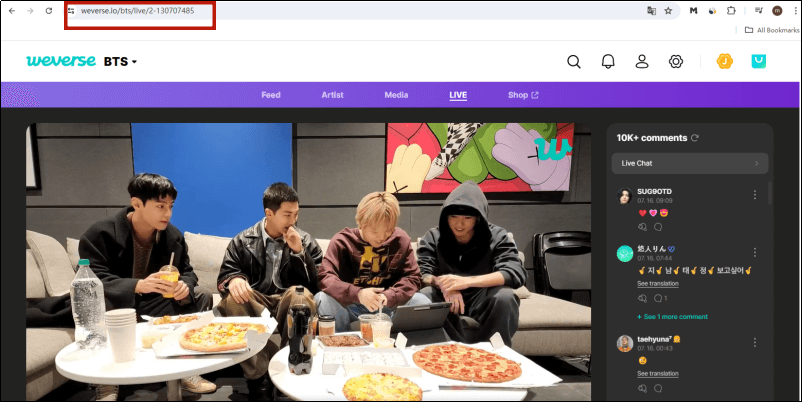
Step 2 Paste the URL
Come to ivigo.cc and paste your video url on the fixed location indicated on the ivigo official website page. Click “download” then you will see different formats the video can be converted to. So choose one of them.”
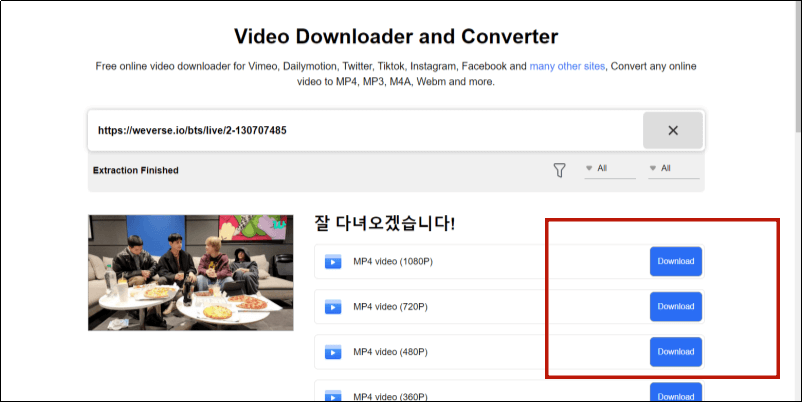
Step 3 Download the Video
After choosing the targeted format, a new video playback page will appear. Find the three dots in the bottom right corner of the video window, click on them and select “download”. After a few seconds, you can watch it offline!

2.FetchFile Video Downloader
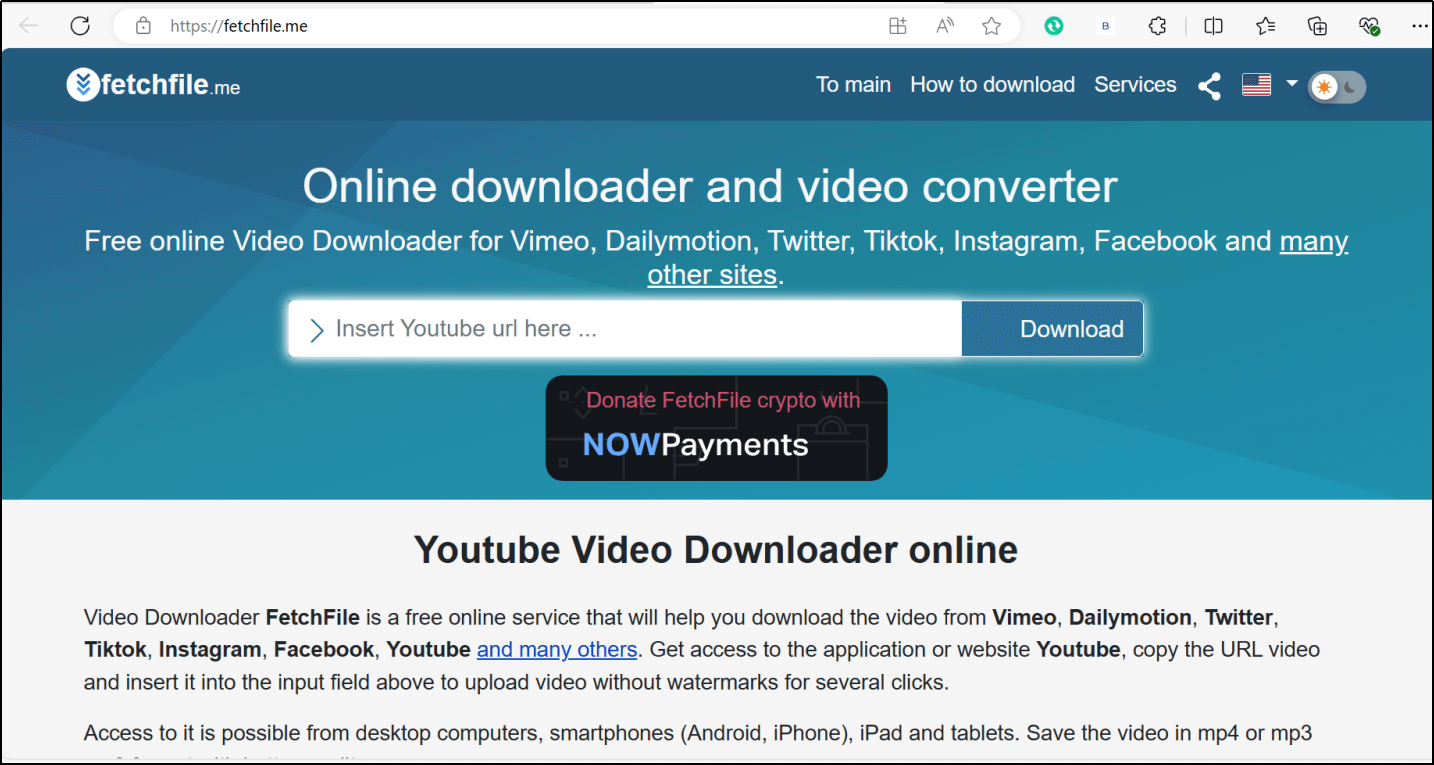
FetchFile also can download VLIVE videos online for free. It can download videos from VLIVE, Vimeo, Dailymotion and mant other sites. It is possible from desktop computers, smartphones (Android, iPhone), iPad and tablets and can save the video in mp4 or mp3 format with better quality. It is also a free tool which doesn’t require installation of software and registration. The whole download process is simple – only three steps:
Step 1 Open FetchFile and paste the VLIVE video URL.
Step 2 Click “Download Video” and choose quality.
Step 3 Select MP4 or another format. Click “Download” to save the video from VLIVE.
Note:
However, It has a flaw that you need to know:
You should be careful that an advertisement interface will automatically pop up when you use it. Unfortunately, sometimes, even if you click to close the advertisement, it cannot be cancelled. If you can accept advertisements, you can try using it.
These online options provide quick, straightforward VLIVE downloading without installing programs. However, they don’t allow batch downloads or extraneous features. It has to say that having several online download tools to use is not a bad thing. As due to certain video limitations, it may be possible to download on some tools but not on others. When this situation occurs, you can switch to using.
How to Download VLIVE Videos Using Browser Extensions?
Browser extensions like Video DownloadHelper make grabbing videos directly in your browser simple. As long as you install it on your browser, it will automatically detect and extract videos within the page. So you don’t need to open a new URL and download videos by copying and pasting the URL. The extension also allow you to adjust the format and resolution of the video, such as 1080p, 720p, and 480p with three available formats: Mp4, Mkv, and WebM.
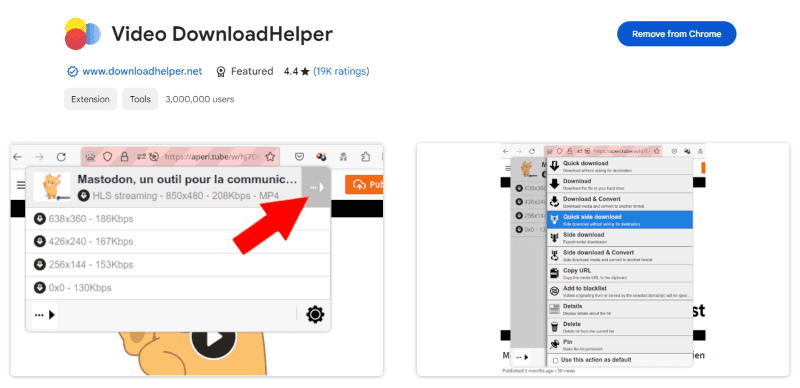
Here’s how Video DownloadHelper works:
Step 1 Install Video DownloadHelper Extension
Open Chrome Web Store, search for video downloadhelper in it, and click “get” If your browser pops up a dialog box asking if you want to install it, click “add extension”.
Step 2 Find the Video
Play the VLIVE video you want to download.
Step 3 Open the Extension
Click the extension’s toolbar icon. The video will be automatically obtained by extension.
Step 4 Download the Live
The obtained videos will be displayed in the extension. Click on the three dots in the bottom right corner of the obtained download window, where you can choose the video format you want to download.
Although you needn’t jump to any other website when using this extension, there are several drawbacks that you need to understand:
1. Not all videos can choose the above formats and resolutions, especially in vlive, most videos do not support you to choose the format and resolution.
2. Due to the automatic capture of the plugin, there may be situations where the video cannot be captured and needs to be updated and tried again.
3. Nowadays, when downloading this plugin, you need to download an extra plugin in order to proceed with the download.
How to Download VLIVE Videos Using Mobile Apps?
Downloading VLIVE videos on your phone provides a great way to watch your favorite K-pop idols’ content. Whether you have an Android device or an iPhone, there are easy-to-use mobile apps tailored for saving videos from VLIVE to view offline. In this section, we’ll cover two top options:
1. Video Downloader for Web Live (Android)
The Video Downloader for Web Live app enables VLIVE video downloading directly on Android phones. Developed by Suncaption dev specifically for VLIVE.tv, it grabs videos and even subtitles quickly.
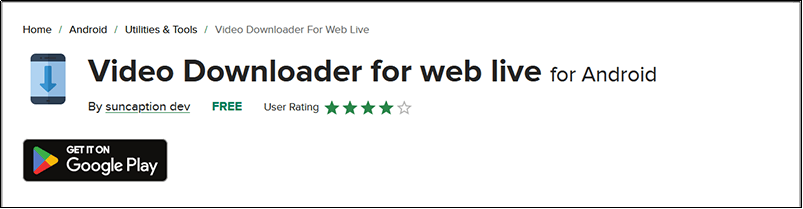
How to Use:
Step 1 Download and install Video Downloader for Web Live from Google Play Store. Open the app.
Step 2 Tap a trending VLIVE video or use “DownLink” to paste a video URL.
Step 3 Select video quality and subtitles. Then click “Download”.
Step 4 Downloaded VLIVE videos are saved under “DownList.”.
This dedicated mobile app makes saving VLIVE content on Android a breeze. By grabbing videos and subtitles, you can watch all your beloved idols’ performances offline!
2. Documents by Readdle (iOS)
For iPhone and iPad users, Documents by Readdle presents an all-in-one solution for downloading and managing VLIVE videos. With a built-in browser and downloader, it enables easy offline viewing.
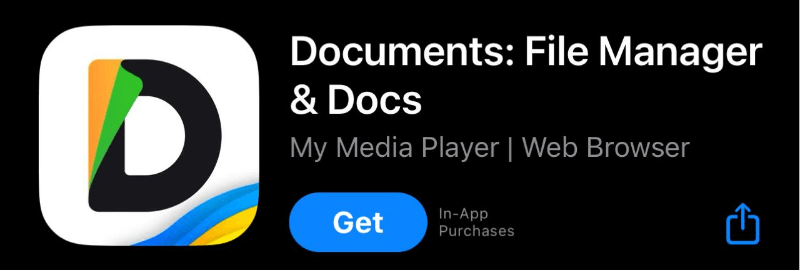
How to Download VLIVE videos:
Step 1 Get Documents from the App Store. Open it on your iPhone/iPad.
Step 2 Use the in-app VLIVE browser in the bottom right corner to open the live by pasting its url or search for its name.
Step 3 Click on the download icon and select the destination folder.
Step 4 Access downloaded videos in the “Downloads” section. The video will be downloaded to your iPhone in a few minutes.
How to Save VLIVE Videos with Subtitles?
Downloading videos is great, but combining them with subtitles takes your viewing experience to another level. Downsub is an online tool that lets you download videos from sites like VLIVE along with subtitles.
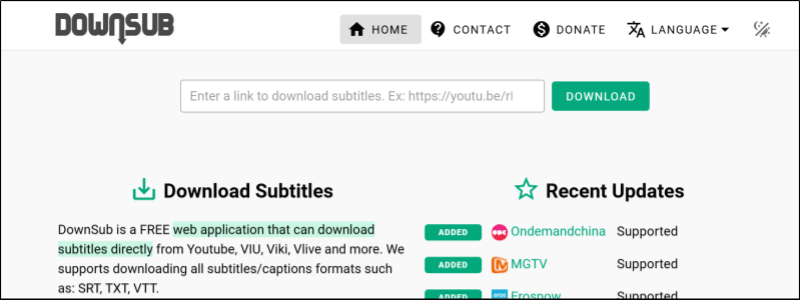
However, Downsub shows sponsored ads which can be annoying.
How to Save VLIVE videos with Subs Using Downsub
Follow these simple Steps:
Step 1 Open downsub.com and paste the copied VLIVE video link. Hit enter.
Step 2 Tap a trending VLIVE video or use “DownLink” to paste a video URL.
Step 3 Downsub will now fetch available subtitles for that video. Choose language and format.
Step 4 Click the download icon next to the video thumbnail. A pop-up will show download options.
Step 5 Select “Download Video + Subtitles” and preferred quality. Hit “Download” to save VLIVE video with subs.
Using Downsub, you can effectively build a library of favorite VLIVE videos complete with subtitles for lyrics and dialogue. This allows watching them later without requiring an internet connection.
While Downsub is easy to use, other tools like Cisdem Video Converter also enable importing subtitles into VLIVE videos for permanent embedding. So explore multiple options to create your perfect offline Korean variety show and Kpop concert collection!
Conclusion
This guide covered multiple free methods to download regular VLIVE videos across desktop software, mobile apps, extensions and online tools. In summary, extracting free VLIVEs for offline BTS, Blackpink and other Korean idol entertainment is convenient now through this guide. If you often have the need to download, I suggest using software such as pptub. The software has better stability and is maintained by specialized personnel. His functions and the clarity and conversion types of videos are also more diverse. Keep a video download software on your computer, not only can you download VLIVE video streams, but you can also access videos from over 1000 other platforms. Anyway, Choose the tool that meets your needs.
- Q1. Can you download V Live+ videos and Channel+ videos?
- No, V Live+ and Channel+ videos require a paid subscription and cannot be downloaded using regular VLIVE downloaders. Only officially purchased V Live+ content is downloadable within the app.
- Q2. Are VLIVE and Weverse the same?
-
No, VLIVE and Weverse were initially separate platforms. VLIVE focused on live streaming while Weverse was a fan community app. But in 2022, VLIVE was unified into Weverse so now they offer similar functionality as one combined platform.
Nowadays, when you want to watch VLIVE videos again, you need to log in to Weverse, enter your favorite celebrity space, and select the live tab. Here, you can see the previous VLIVE videos.



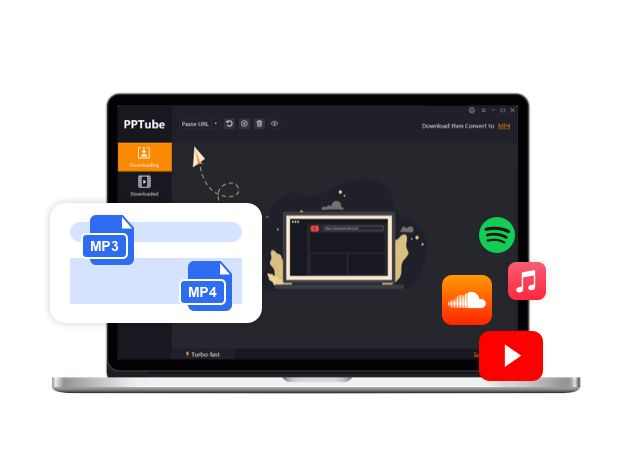
Subscriptions: Offer exclusive content to your subscribers and create a steady income stream. Set your own subscription rates and provide your fans with the value they can’t find anywhere else.
Thank you for sharing this insightful article! I found the information really useful and thought-provoking. Your writing style is engaging, and it made the topic much easier to understand. Looking forward to reading more of your posts!
Good tip !
Merci
Grateful !
Good tip !
Good tip !
Grateful !
Thank you for the auspicious writeup It in fact was a amusement account it Look advanced to far added agreeable from you However how can we communicate
Your blog is a treasure trove of valuable insights and thought-provoking commentary. Your dedication to your craft is evident in every word you write. Keep up the fantastic work!
I do not even know how I ended up here but I thought this post was great I do not know who you are but certainly youre going to a famous blogger if you are not already Cheers
I do agree with all the ideas you have introduced on your post They are very convincing and will definitely work Still the posts are very short for newbies May just you please prolong them a little from subsequent time Thank you for the post
Your writing has a way of resonating with me on a deep level. It’s clear that you put a lot of thought and effort into each piece, and it certainly doesn’t go unnoticed.
Your writing has a way of resonating with me on a deep level. I appreciate the honesty and authenticity you bring to every post. Thank you for sharing your journey with us.