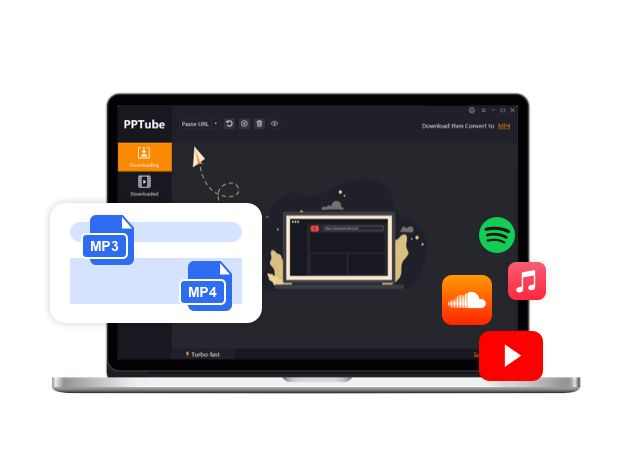How to Download Threads Video in 2025

With Meta’s Threads app gaining rapid popularity, amassing 100 million sign-ups within a week, users find sharing textual updates and media content convenient. Despite its user-friendly interface, the app lacks a built-in feature for video downloads, prompting the need for alternative methods. In this article, we’ll explore various techniques for threads video download on any device, be it an iPhone, Android, or PC.
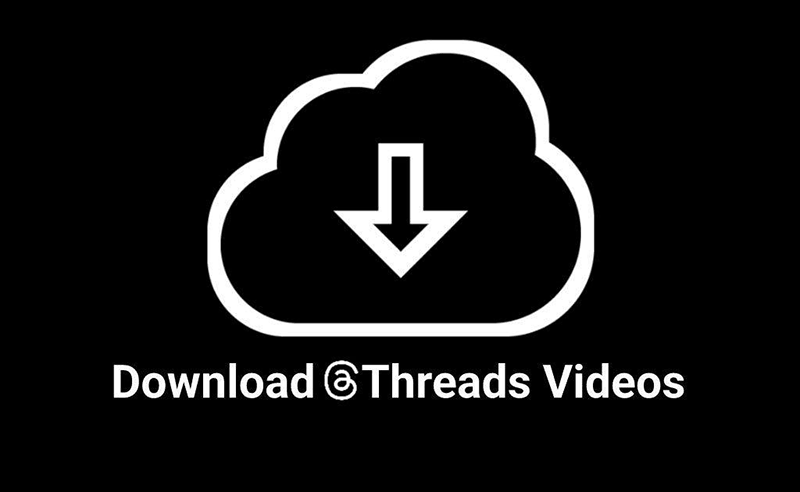
What Is Threads?
As a platform akin to Twitter, Threads enables users to share thoughts, photos, and videos, positioning itself as a direct competitor to the well-established social media giant. The platform has emerged as a hub for valuable information and engaging discussions, often featuring multimedia content, including videos. However, despite its excellence, Threads lacks a straightforward video download feature, prompting the exploration of alternative solutions.
For avid Threads app users captivated by content from their favorite influencers, the desire to download videos and pictures for offline viewing or sharing on other platforms is common. Let’s now look at the different ways to download videos from any post on the Threads app, for various purposes, including sharing, reposting, or personal archiving.
Best Way For Threads Video Download: Utilizing PPTube Video Downloader 👍
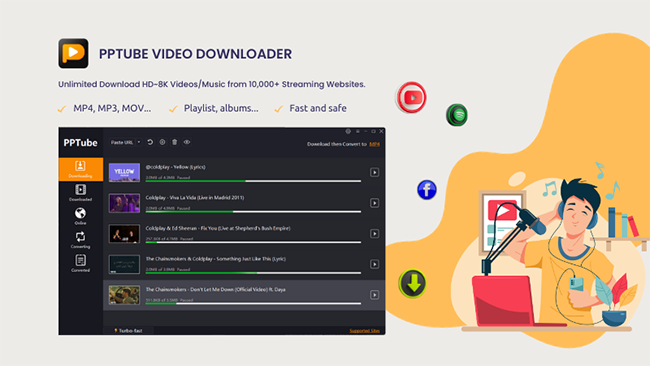
PTube Video Downloader is a versatile solution for seamlessly downloading high-definition videos from over 10,000 video/music streaming websites, offering unparalleled flexibility. With the capability to effortlessly download HD videos in resolutions ranging from 720p to 8K, PPTube ensures a superior video downloading experience. The efficiency is further highlighted by the ability to save multiple videos concurrently – a practical feature allowing users to copy numerous video URLs from various sites and swiftly download them in seconds using the PPTube Downloader. By supporting many websites, including Instagram, TikTok, Facebook, Apple Music , Vimeo, Threads, etc. PPTube provides a comprehensive solution. The downloaded videos can be converted into various formats such as MP4, MP3, MOV, and AAC, among other 20+ output formats, enhancing its adaptability and user convenience.
Extra Features💝
🪄PPTube offers a private video mode, allowing you to save downloaded videos in a password-protected folder to prevent unauthorized access.
🪄Built-in Website browser helps browse various video sites seamlessly and download HD videos directly within the website.
🪄You can download videos without any watermark, ensuring a clean and ad-free experience.
Steps To Download Threads Video Using PPTube Video Downloader
Step 1 Copy the Video URL
Visit Threads, locate the target video, and copy its URL.
Step 2 Configure Output Format & Quality
Choose the preferred output format and quality for the downloaded files.
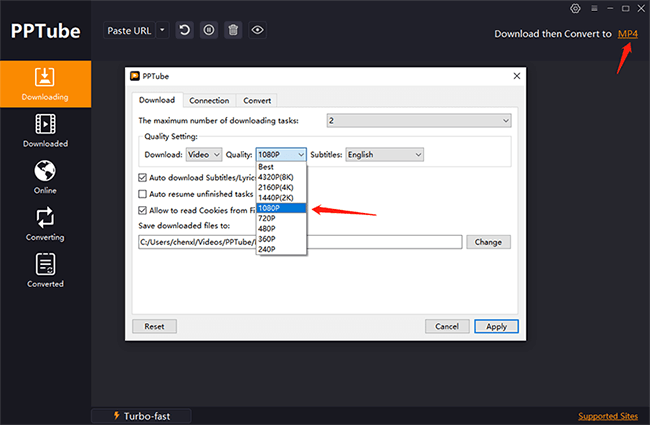
Step 3 Initiate Download
Click the “Paste URL” button to commence the download process. Once completed, preview the video in the “Downloaded” module and enjoy unrestricted access.
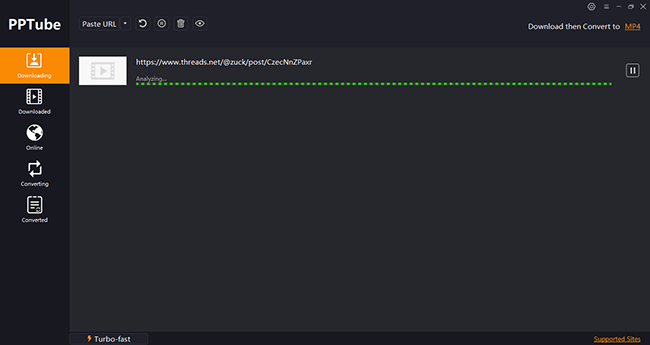
Utilize Online Tools for Threads Video Downloads
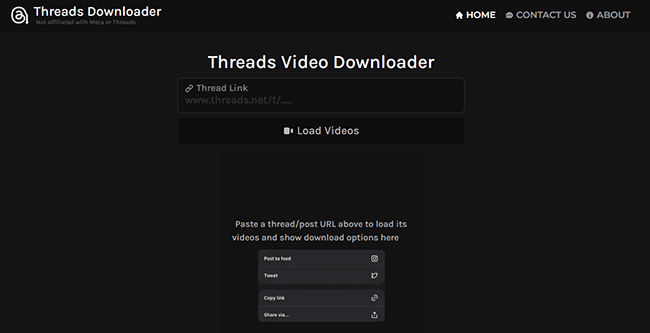
Utilizing Threads Downloader, an efficient online tool, streamlines the download of Threads videos, addressing privacy and security concerns. This free, high-speed video downloader ensures MP4 format downloads in HD quality, optimizing performance for a swift process. Explore the technical guide below for an efficient walkthrough on downloading Threads videos on your smartphone.
Step 1: Enter Threads URL
Input the link/URL of the Threads you intend to download into the provided field.
Step 2: Load Videos
Click the “Load Videos” button to initiate the process.
Step 3: Choose Quality
Choose your preferred video quality from the available options.
Step 4: Initiate File Download
Click “Download” to start the process. Once completed, the file will be saved in MP4 format on your device.
Limitations: Despite its advantages, an online tool depends entirely on internet availability. Attempting threads video download in an area with limited internet connectivity renders this method ineffective.
Utilize Browser Extensions for Downloading Threads Videos
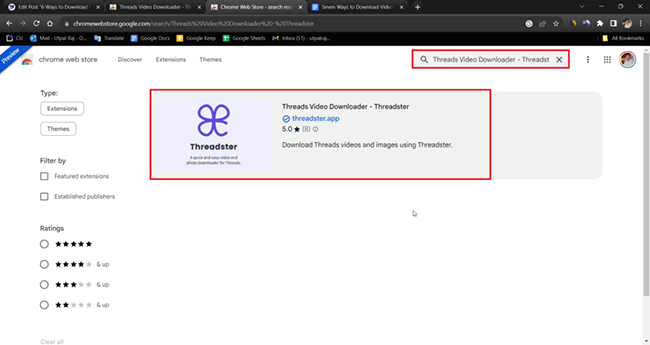
PC users on Windows or Mac can effortlessly download Threads videos using a Chrome extension. The Threads Video Downloader extension from the Chrome Web Store allows you to download Threads videos directly from the app. Follow the steps below to proceed.
Step 1: Open Browser
Launch your preferred browser.
Step 2: Download and Install Threads Video Downloader Extension
Download and install the Threads Video Downloader – Threadster extension.
Step 3: Confirm Extension Installation
Click “Add to Chrome,” when the small confirmation popup appears, tap “Add Extension.”
Step 4: Access Threads Website
Navigate to the Threads website and locate the video you wish to download.
Step 5: Initiate Download
Click the download icon near the share button to redirect you to the Threadster app website.
Step 6: Choose Video Resolution
Select the video resolution that meets your requirements.
Step 7: Start Download
Tap the “Download” button to commence the download process.
Step 8: Locate Downloaded Video
The downloaded video will be in your browser’s download folder.
Step 9: Alternative Search in File Manager
Alternatively, search for the downloaded video in your system’s file manager.
Limitations:
Downloading a separate extension for your system may only sometimes be a preferred choice. Even after installation, navigating the extension’s intricate toolbar might pose challenges.Utilize the Inspect Element Tool for Threads Video Downloads
Consider the Inspect Element method if previous attempts with third-party websites and Chrome extensions have fallen short. This technique thoroughly explores website structures, streamlining the download process. Follow the provided technical steps to download Threads videos to your computer efficiently.
Step 1: Open threads.net in your Browser
Launch threads.net in your web browser.
Step 2: Locate the Desired Video on the User’s Profile
To download a video, navigate to the profile of the user who posted it. After refreshing the browser and opening the Inspect Item tool, you’ll be prompted to return to the same handle. Scroll through the handle to find the specific video.
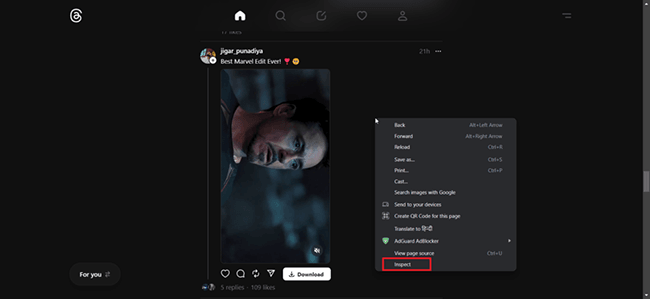
Step 3: Identify the Video in the User’s Profile
Locate the desired video within the user’s profile.
Step 4: Access Video Code Using Inspect Element
Right-click on the video to prompt a small menu. Select the “Inspect” option. Alternatively, use keyboard shortcuts: On Windows, press Ctrl+Shift+C, and on macOS, press Cmd+Option+C.
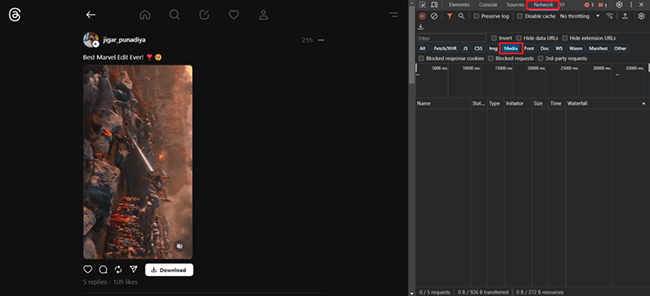
Step 5: Navigate to the Network Tab and Refresh the Web Page
Within the Inspect Item section, go to the Network tab. Refresh the web page to reload resources.
Step 6: Identify Media Resources
Filter those marked as media among the resources. Open each resource until you find the one with the video link you wish to download.
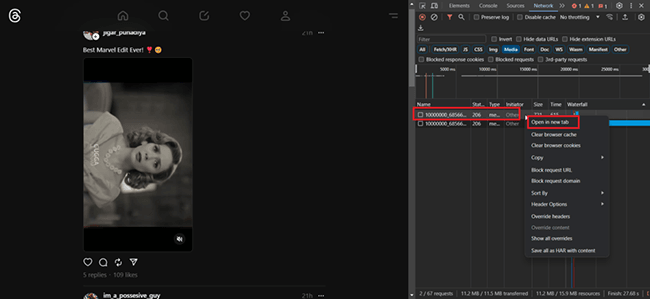
Step 7: Open the Video in the New Tab
Once you identify the desired video, right-click the resource and choose “Open in New Tab” to open the video in a new browser tab.
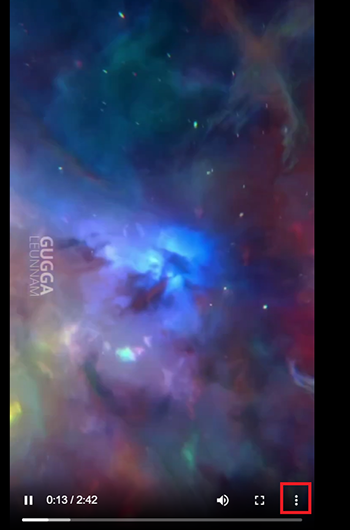
Step 8: Download the Video
In the newly opened tab, find the three dots located in the bottom-right corner of the video player. Click on these dots, and from the small menu, select “Download” to initiate the video download.
Limitations: As you may have already gathered, the Inspect Element method entails a challenging learning curve that may be difficult for beginners.
Utilize Telegram Bot for Threads Video Downloads
Telegram, a versatile messaging platform, integrates powerful bots for efficient content management. No additional software is required for existing users. Whether you’re a content creator or media enthusiast, follow the technical steps below to seamlessly leverage Telegram’s capabilities and download Threads videos.
Step 1: Launch Telegram App
Initiate the Telegram application on your mobile device.
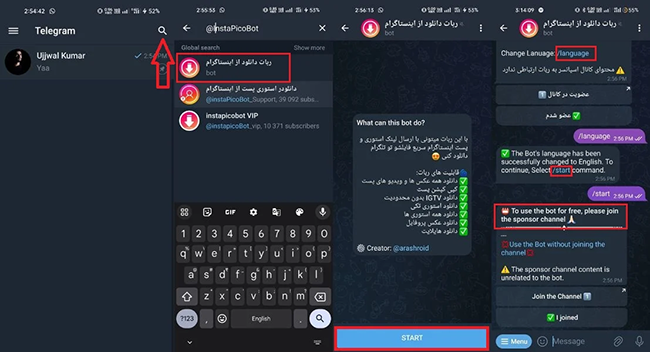
Step 2: Search for @InstaPicoBot
Tap on the search icon within the app and search for the @InstaPicoBot.
Step 3: Access the Bot
Find and open the InstaPicoBot.
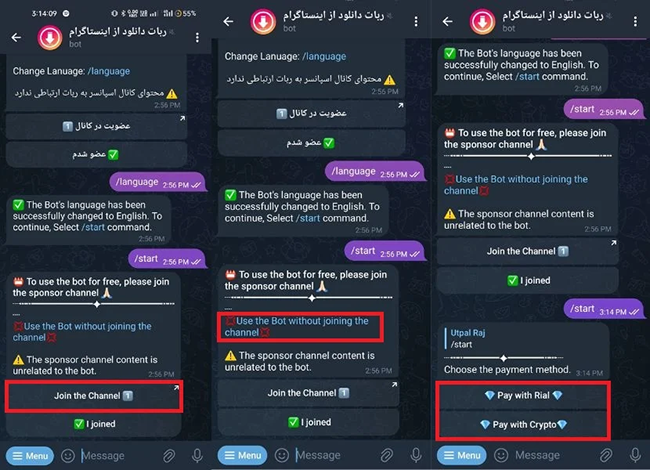
Step 4: Initiate Chat
Click “Start” to commence the chat.
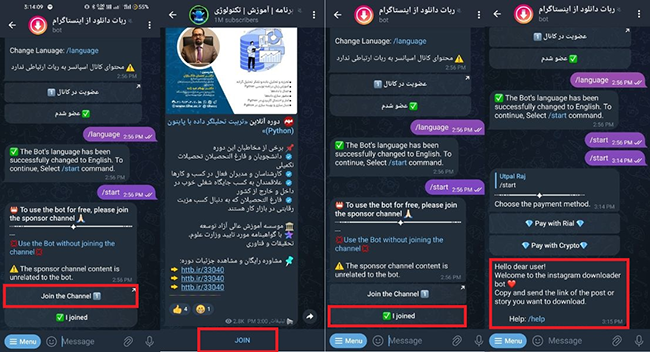
Step 5: Join Sponsored Channel
Upon clicking “Start,” you’ll receive a message prompting you to join a sponsored channel for free access to the bot.
Step 6: Choose Download Option
Opt for either ‘Join the channel’ for free video downloads or ‘Use the bot without joining the channel’ for payment options in Rial or crypto.
Step 7: Select Payment Method
If opting for payment, choose a method such as ‘Pay with Rial’ or ‘Pay with Crypto.’
Step 8: Join Channel (Optional)
To join the channel without payment, select ‘Join the channel,’ then return to the bot and click “I’ve joined.”
Step 9: Receive Welcome Message
Upon joining, receive a welcome message with instructions on copying and sending the desired post or story link.
Step 10: Send Video Link
Send the video link from the Threads app and wait for processing, considering the video’s quality and duration.
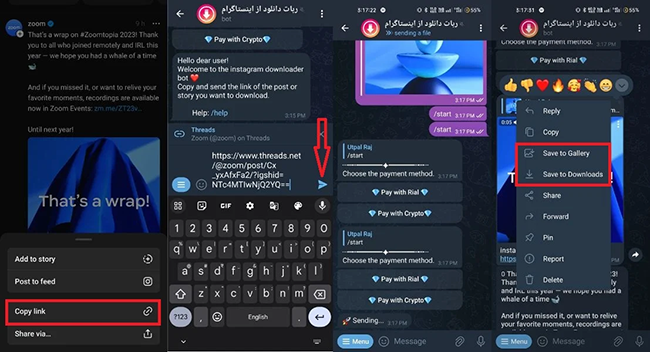
Step 11: Access Downloaded Video
Once processed, the bot sends the video. To download to your folder or gallery, click the three dots in the upper-right corner of the video.
Limitations: For first-time users, navigating through the intricate steps can be confusing, rendering threads video download using the Telegram bot a highly complex option.
FAQ
What are the Legal Implications of Downloading Videos from Threads?
Downloading videos from Threads may be contingent upon compliance with copyright laws and the platform’s terms of service. Permission should be obtained before downloading to mitigate the risk of infringing copyright laws.
What is the Download Quality of Threads Videos?
While Threads automatically downloads videos in their highest quality, it’s crucial to acknowledge that the platform applies compression to videos post-upload. Typically, the downloaded videos are in MP4 format, featuring a resolution of 720p.
What is the Notification Protocol for Video Downloads on Threads?
Threads lack an intrinsic feature to notify users when their videos are downloaded. Since third-party tools are employed for this function, there is no automatic notification for the other user regarding this action.
Final Words
Mastering video downloads on Threads opens up exciting possibilities for sharing content on various devices. However, exercising responsibility is paramount; seek consent from the original publisher before sharing on other platforms to respect their creative rights and avoid copyright issues.