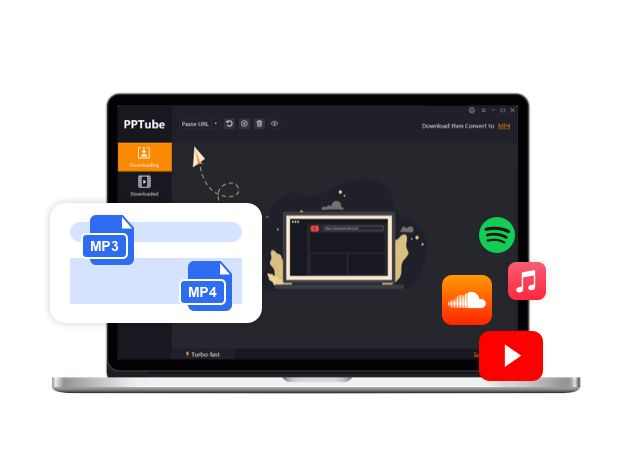5 Best Ways to Download Spotify to MP3 in 2026

Spotify has a massive music collection that you can access online and listen to without using up any of your storage space, thanks to its more than 40 million song catalog. If you purchase a premium membership, you may also listen to music offline.
The only issue is that they are protected by DRM (Digital Rights Management), meaning you cannot move them elsewhere or utilize them with music players other than Spotify. You may still use these five methods to convert Spotify to MP3 without recording without having Spotify Premium. Discover all the specifics here.
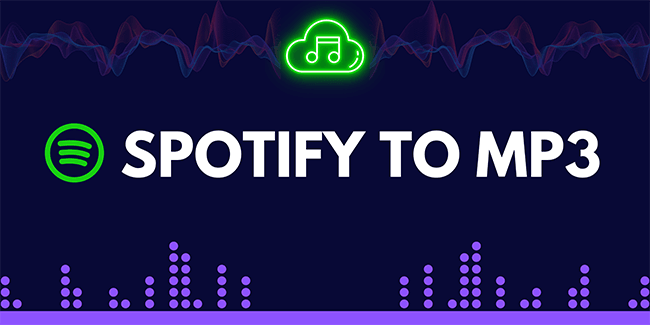
Method 1: Download Spotify to MP3 Using PPTube Spotify Music Converter✨
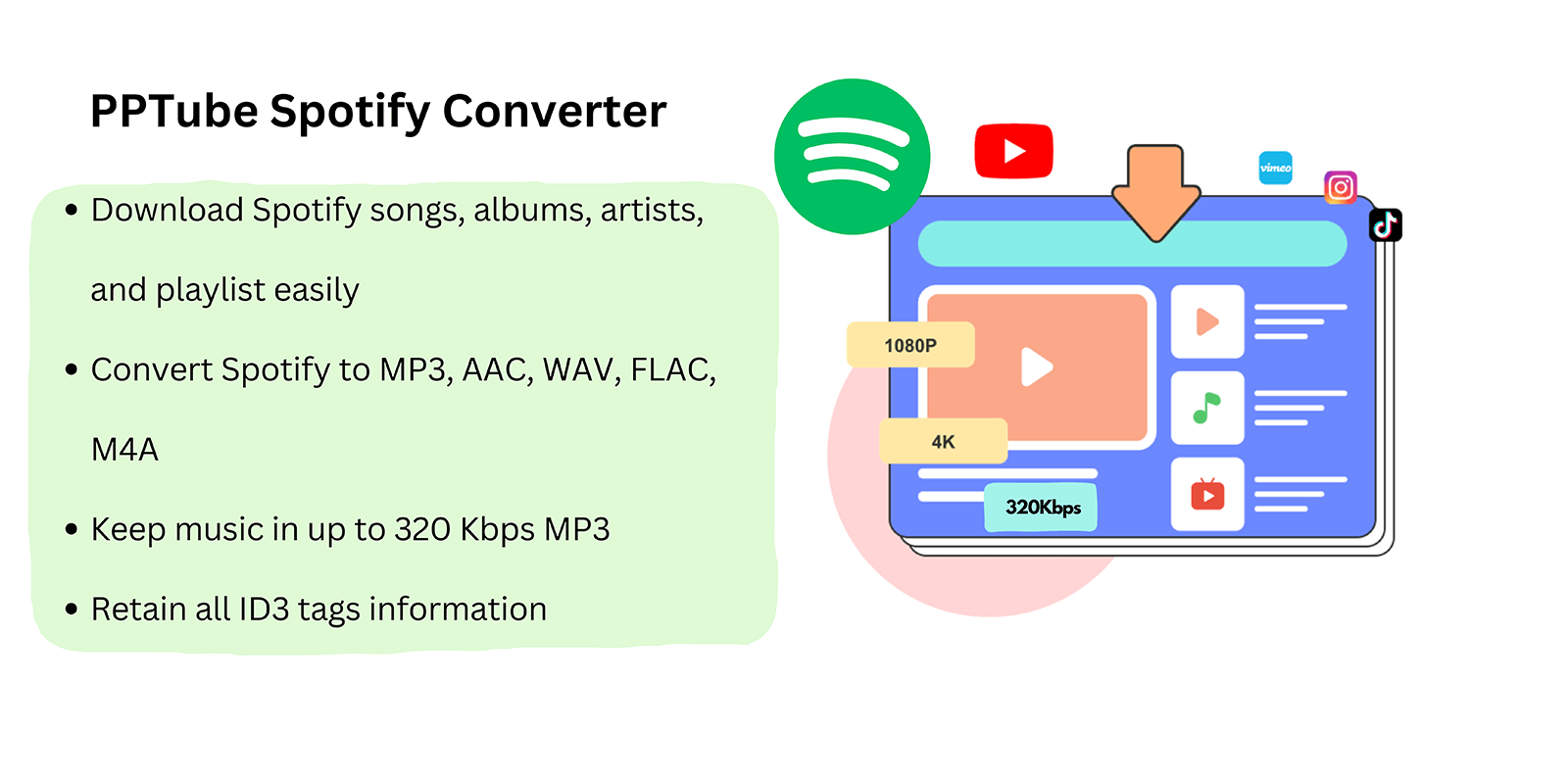
On your Windows or Mac computer, you may convert Spotify to MP3 using one of the several Spotify to MP3 converters that are readily accessible. One particular and skilled Spotify to MP3 converter that we strongly recommend is the PPTube Spotify Music Converter.
This Spotify MP3 downloader connects to the Spotify music library with reliable performance. A Spotify playlist may be downloaded with only one click and excellent conversion speed. In addition, it offers conversion for all standard file formats, including MP3, M4A, FLAC, WAV, AIFF, and AAC. Because of this, you may use this program to convert Spotify to MP3 and download Spotify songs as regular audio files to listen to on almost any device.
Particular Highlights?
?Accessible Spotify account: You must first sign up for either a Spotify Free or Spotify Premium account to use this tool to convert Spotify to MP3.
?Faster speed: Batch conversion is also an option, and downloading and converting might happen twice as quickly.
?Beneficial: Spotify content, including songs, playlists, albums, podcasts, and audiobooks, is supported and may be converted to MP3.
?Bulk download You can download every Spotify song simultaneously during the conversion process.
?Built-in browser: Instead of downloading the Spotify app, you can convert Spotify tracks by dragging and dropping them into the software’s integrated Spotify web player.
Step-By-Step Guide:
Step 1: Download and install PPTube Spotify music converter
Visit the PPTube website’s main page and click the “Free Get” button to get the PPTube installation file. After downloading it, run the installer.
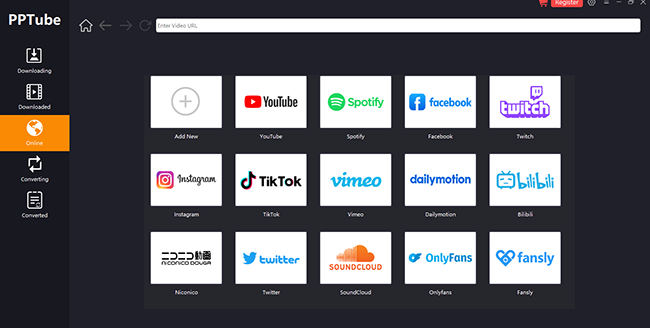
Step 2: Select Spotify
Your choices may be found in the left corner of the primary screen. Select “Online” from the list. Pick ‘Spotify’ from the list of options.
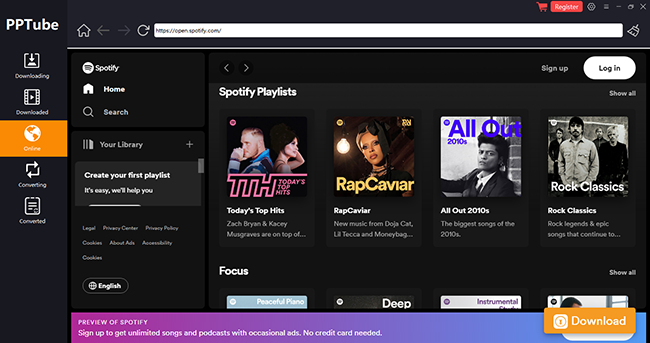
Step 3: Create an account with Spotify or log in.
Complete the registration or login process after selecting Spotify.
Step 4: Keep an eye out for your preferred song or playlist.
To download, select the songs or playlists you want. Make MP3 your chosen media format.
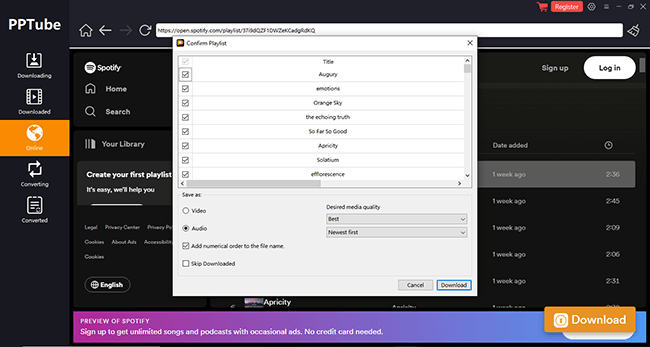
Step 5: Verify the download process.
Click the “Download” button after making all the required adjustments.
Method 2: Download Spotify Songs with Siri Shortcuts on iPhone
Even though Apple Music has surpassed Spotify in the US regarding subscription growth, some devoted Spotify customers are unwilling to transfer to Apple Music. Siri’s integration with the Spotify music streaming service has long been a consumer’s desire. Apple has answered your prayers, releasing the Shortcuts app on iOS 12 so that users may utilize Siri shortcuts to manage Spotify.
A collection of Siri shortcuts for choosing an album, artist, or song will benefit Spotify users. Siri’s control over Spotify won’t be as seamless as it is over Apple Music, which is only to be expected.
Step By Step Guide
Step 1: Download the Spotify Siri shortcut on your iOS device as the first step.
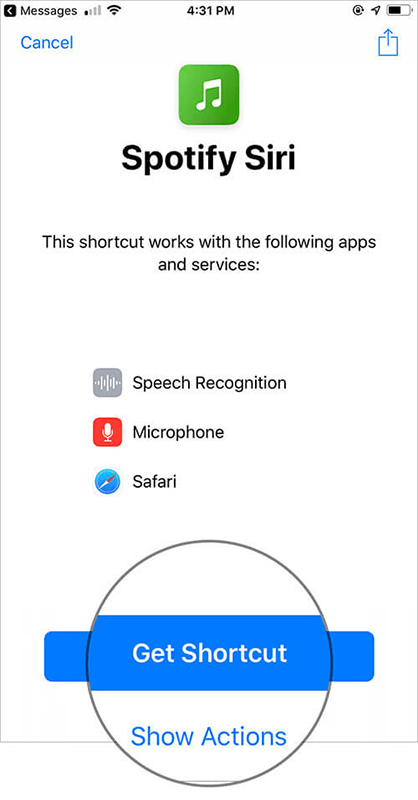
Step 2: Tap Get Shortcut to store it in the iPhone/iPad’s Shortcuts app.
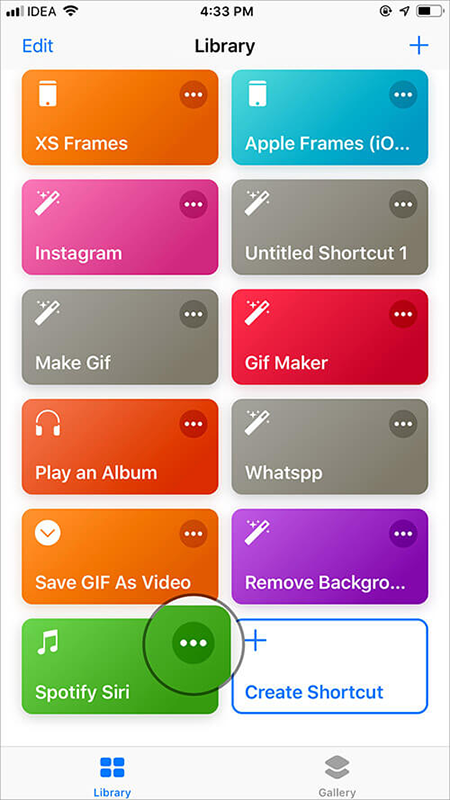
Step 3: Launch the Shortcuts app on your iOS device and hit the three dots next to the Spotify Siri shortcut. This will reveal the settings for that individual Siri shortcut, which you may customize.
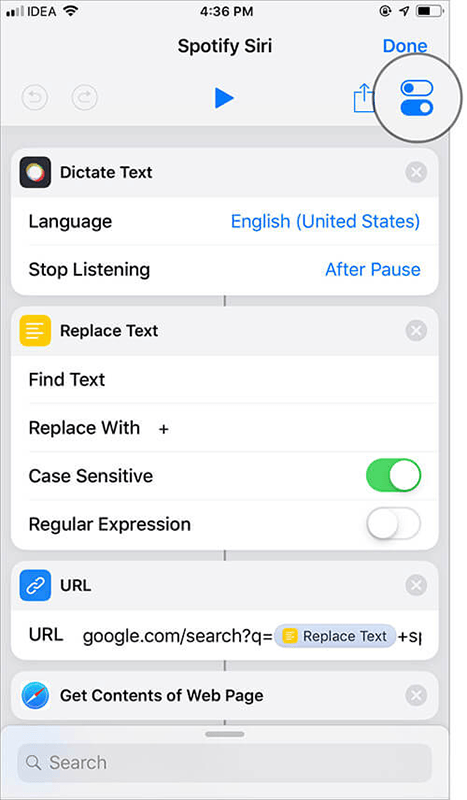
Step 4: From the upper right corner, tap the Settings icon.
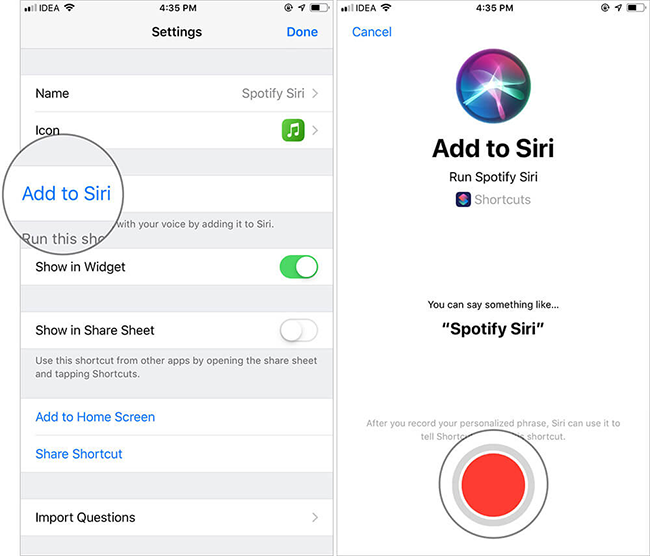
Step 5: To enable the shortcut, hit “Add to Siri” and record a word.
Step 6: As an illustration, you could record “Play Spotify.”
Step 7: Tap “Done” in step #6 to save this sentence. To finish the procedure, double tap the Done button.
Method 3: Download Spotify to MP3 Using Telegram Bots
You need first to be familiar with Telegram’s bots. With the addition of the Telegram Bot capability, users of Telegram may still gain from bots made by other developers. Telegram bots are Telegram accounts run by software, not actual humans, frequently including AI capabilities.
Speaking of the Spotify bot for Telegram, it makes sense if you use Spotify on a mobile device to listen to music and want to download some of your favorite songs that you discover there. Considering that the bot can assist you in downloading it by using commands sent to the Internet of Things.
Step By Step Guide
Step 1: Launch the Telegram Mobile App on your smartphone.
Step 2: Click Search in the top-left corner.
Step 3: Type “Spotify Music Downloader” or another Spotify bot you wish to use for Telegram in the Search bar.
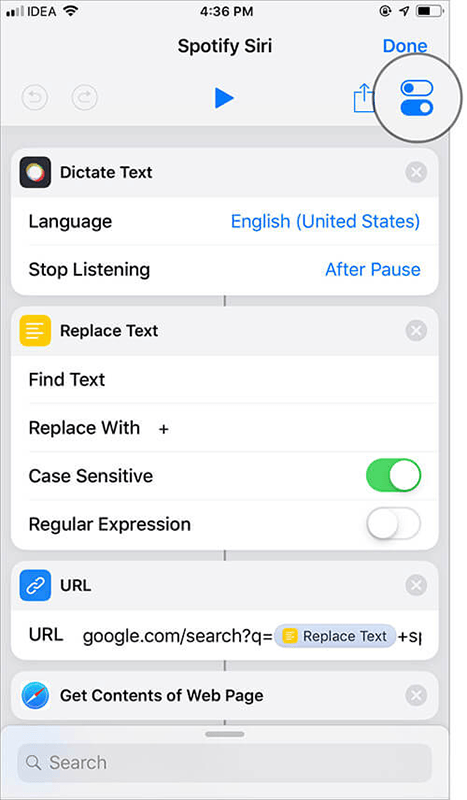
Step 4: Find the desired result among a few search results and click it.
Step 5: You may send “/start” from your message box to begin when you first access the website.
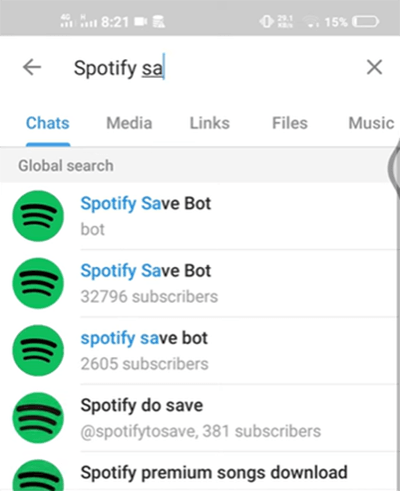
Step 6: Send the track’s link, artist, playlist, album, or track name to it.
Step 7: Upon clicking the Spotify content link, you should be presented with a selection of songs. Choose the one you desire. The song’s preview is also available.
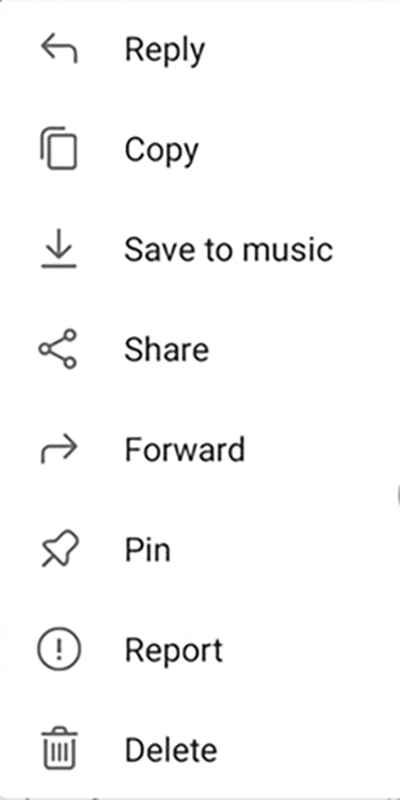
Step 8: Select “Save to music” by tapping the More button (vertical three-dot icon) to the right of the item. You should be able to find it now if you go to the music storage in a music app or the Files app.
Method 4: Download Spotify to MP3 Online
Our Spotify Downloader is the ideal solution for music lovers who want to create their collections or those who like to enjoy all of their favorite songs online. Excellent software called Spotifydown makes it simple to convert Spotify songs to MP3 and other audio formats. Spotifydown not only makes conversion quick and simple, but it also maintains the audio quality of your music and gets rid of those annoying Spotify advertising forever.
Downloading your favorite tunes has never been simpler, thanks to Spotify Music Converter’s sophisticated options, which support several audio formats like FLAC to MP3, WAV to MP3, AIFF to MP3, and more.
Step By Step Guide
Step 1: Launch the Spotify App.
Step 2: Locate the song or album that you want to download.
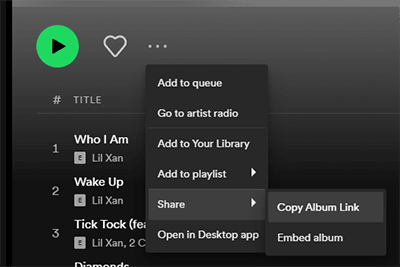
Step 3: Toggle the “3 dots” button on. This is how the button appears
Step 4: Press the “Share” and “Copy Link” buttons.
Step 5: Click “Submit” after pasting the copied URL above.
Step 6: Once the procedure is complete, click the “Download” option.
Method 5: Download Spotify Music Tracks to MP3 on Android
Another program that allows Spotify to MP3 Android downloads is SpotiFlyer. It is a free Kotlin application that utilizes Java. As a result, Java must be installed before you can use the program to download and play MP3 music offline. Nevertheless, going the extra mile is worthwhile because the tool is free to use
From Spotify, YouTube, Gaana, and SoundCloud, SpotiFlyer may download playlists, albums, and songs. The SpotiFlyer files can be shared with other Android devices and stored in your local storage. But at the moment, MP3 is the only format the tool can download.
Step By Step Guide
Step 1: Access the Spotify app and look for the album, playlist, or song you prefer to download first. After choosing what you want to download from Spotify, copy the song’s URL.
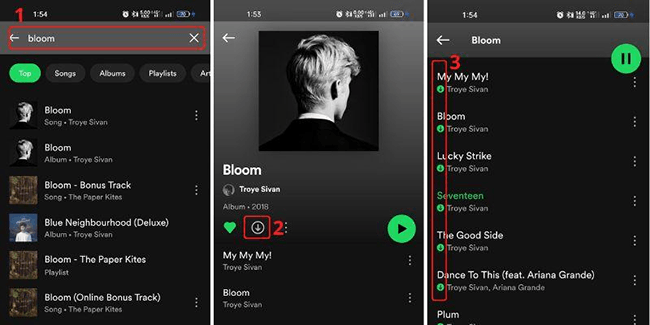
Step 2: After that, launch SpotiFlyer and put the URL into the URL bar. The playlist or album’s contents that you pasted will now be visible. Instead, if you paste a song track, it will also be seen on the screen.
Step 3: Finally, click the download icons just to the right of the music names. The Spotify tracks you chose will begin downloading after you tap the download buttons. The downloaded tracks can then be played without web connection.
Conclusion
There are a total of 8 ways to download Spotify songs to MP3. PPTube Spotify to MP3 Converter is the most excellent option if you are concerned with the caliber of the music. It is the user’s favorite since it is practical, perfect, and covers art. More significantly, once installed and supported by over 1000 websites, you won’t need any other video or music-downloading software.
- Top 10 Free Online Spotify Playlist Downloader [100% Working]
- How to Download Music from Spotify to Computer [7 Ways]
- 8 Reasons Why Spotify Keeps Pausing (and How to Fix Them)
- How to Start Spotify Premium Duo for Two Accounts & Start Your Musical Journey
- 2026 Guide On How to Enable Spotify MiniPlayer for Windows/Mac/Web