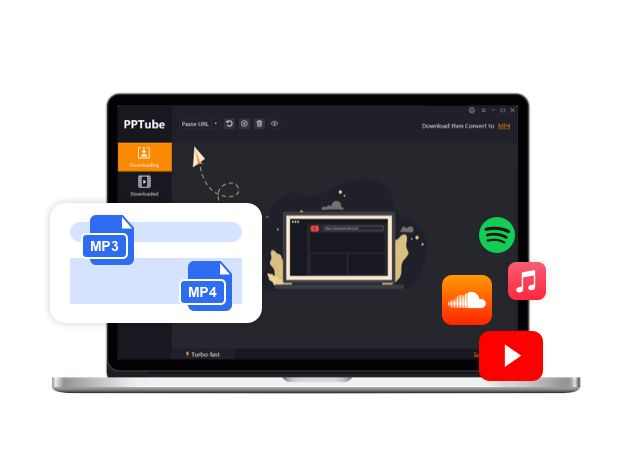How to Download Music from Spotify to Computer [7 Ways]
Spotify is the most popular audio streaming platform in the world. As of 2026, Spotify has 236 million subscribers in 180 countries and 602 million users. Since Spotify is home to all types of songs, podcasts, audio shows, and audio content, it is understandable that many users want to download and save the content, so they can easily listen to it offline.
As a result, a common question associated with Spotify is whether you can download songs from Spotify to computer. You can definitely download music from Spotify to computer, but there are a few things you must keep in mind during this process.
So, keep reading to learn everything about downloading your favorite audio content from Spotify to PC.
 “Can I download music from Spotify to my computer?”
“Can I download music from Spotify to my computer?”
The answer to this question is yes, you can download music from Spotify to your computer.
If you have subscribed to Spotify Premium, you can use its offline feature to download the songs and listen to them offline on your computer system. However, not every Spotify user wants to subscribe to the premium version.
In such a situation, it is important to explore alternative ways to download songs from Spotify to computer for free.
Method 1. Best Way to Download Music from Spotify to Computer for Free
The best way to download music from Spotify to your computer for free is by using a reliable Spotify music downloader.
PPTube Music Converter is one of the best music converters and downloaders available on the internet. It allows you to download individual Spotify songs as well as an entire playlist on your computer. Moreover, you can even download Spotify songs in different formats, such as WAV, FLAC, AAC, and MP3.
PPTube – All-in-1 Music Downloader & Converter
- Download song from Spotify without premium
- Download Spotify songs, playlists, albums in one click
- Convert Spotify to MP3, AAC, M4A, WAV and more
- Keep 100% original sound quality and ID3 tags for each track
How to Download Spotify Music to PC/Mac for Free?
Let’s see the exact steps you have to follow to download Spotify Music to PC/Mac using PPTube:
Step 1 Download & Install the Software on your Computer.Open the official website of PPTube Music Converter. Download the latest version of PPTube. It is available for both Windows and Mac users. Make sure you download the right program as per the operating system of your computer.
Step 2 Copy the Spotify song URL.Open Spotify on your computer and copy the URL of the song/album/playlist that you want to download to your computer.
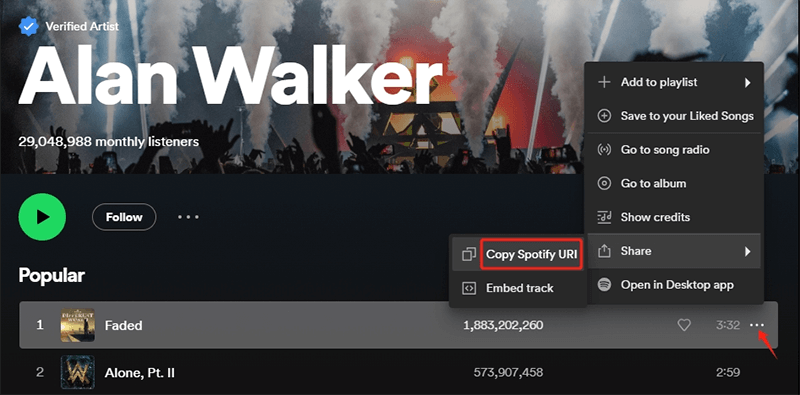
Step 3 Choose Output.
Open PPTube on your computer. Select the output in which you want the song to download from Spotify to your computer. You can also set other preferences here, such as downloading the lyrics, the location of the downloaded songs, and the quality.
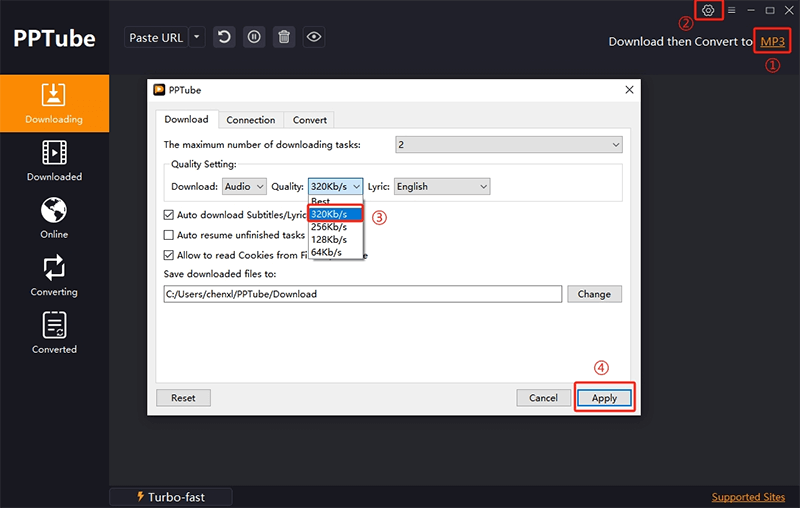
Step 4 Download the Song.
Paste the URL by clicking on the ‘Paste URL’ Downloading will start automatically once you paste the URL.
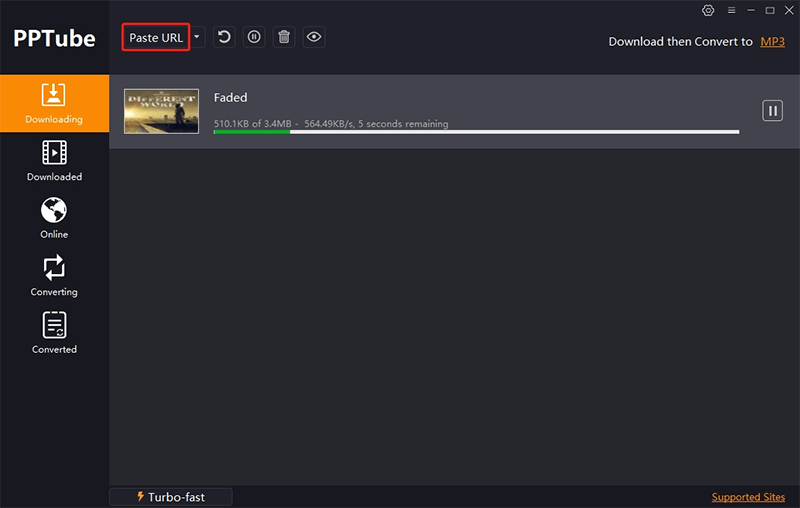
Step 5 Find the Song on the Downloaded Tab.
Once the song is downloaded, you can easily find it under the Downloaded tab.
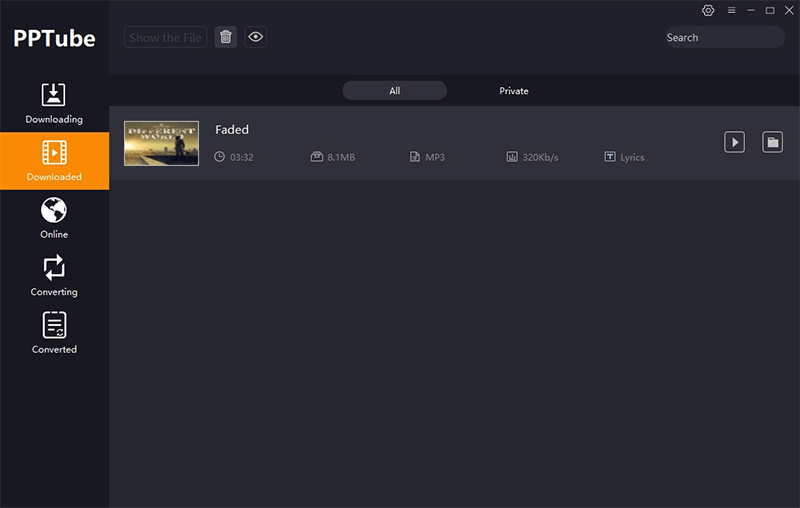
Method 2. Download Songs from Spotify to Computer Officially
Spotify free users can listen to the songs and audio content available on the app only when they are online. They don’t have the right to download songs from Spotify to a computer or any of their device.
In order to get the official feature of downloading songs from Spotify, users have to buy the Premium subscription that comes at the price of $10.99 per month.
How to Download Spotify Playlist to Computer using Desktop App?
Spotify Premium users can download songs on their computer officially through the Spotify Desktop App. However, even this official feature has serious limitations. You cannot download the songs individually. Instead, you’ll have to add the required songs to a playlist and then download it. Let’s discover how.
Step 1: Launch the Spotify Desktop App and log in with your account that has the Spotify Premium subscription.
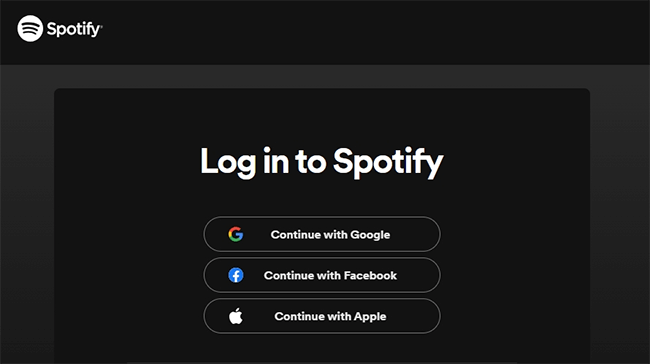
Step 2: Open the Playlist from the left side of the menu. Search and open the playlist that you want to download. Even if you want to download a single song, you’ll have to add it to a playlist before downloading it.
Step 3: Once you have chosen the playlist you want to save to your computer for offline listening, click on the Download icon.
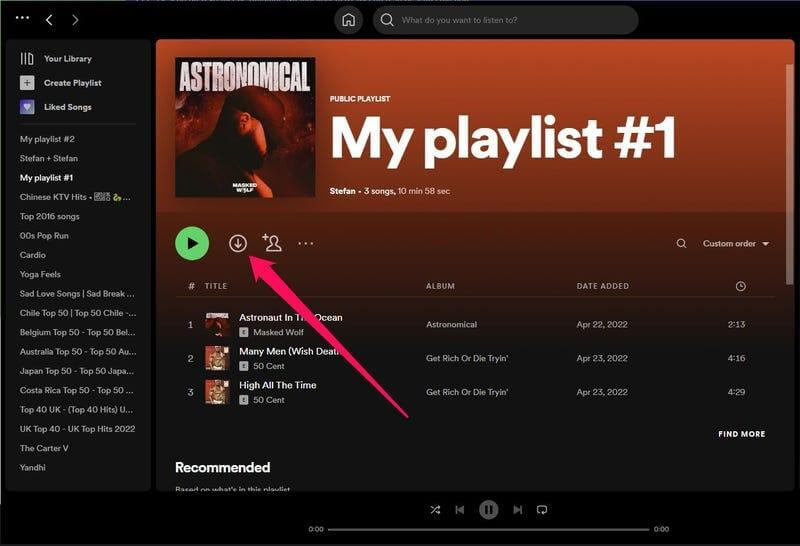
Step 4: Your Spotify playlist will be downloaded to your computer and you will be able to access it by switching the Spotify app to Offline Mode.
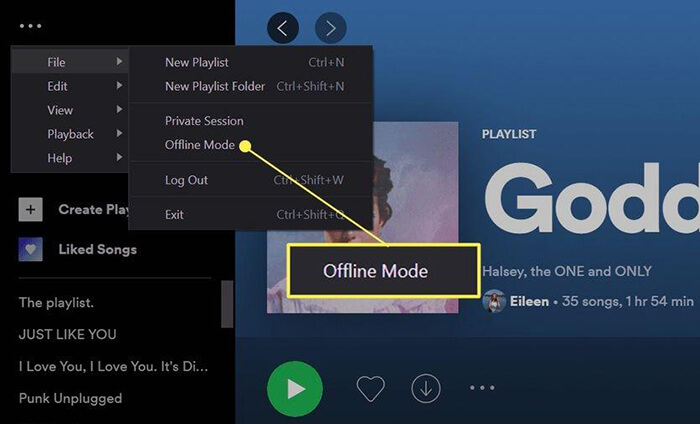
- Spotify Desktop App downloads the Spotify songs in the form of cache files. Hence, you cannot transfer them to other devices.
- Spotify restricts the downloaded files to their Offline Mode. It means you cannot play these songs with other music players.
- If you cancel the Spotify Premium plan, your downloaded Spotify songs will also be deleted from your computer.
- Regular login to your Spotify account after 30 days is important to keep your files downloaded files valid. Otherwise, they become unavailable in the offline mode.
- Spotify Premium has a limit of 10,000 songs on up to five devices for offline downloading.
Method 3. Download Music from Spotify to Computer using SpotifyMate
SpotifyMate is a web-based online Spotify music downloader. It allows you to download individual songs as well as entire Spotify playlists without downloading any tool or extension on your computer. Since SpotifyMate is an online platform, you can access it via a web browser on any of your devices, including PC. Follow these steps:
Step 1: Open the Spotify app on your computer and select the song that you want to download.
Step 2: Click on the three-dot icon, select Share, and click on the copy song link.
Step 3: Open SpotifyMate on your web browser and paste the link into the field.
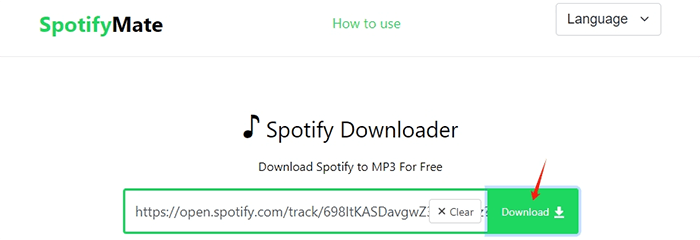
Step 4: Click on the download button. The tool will give you the option to download the song in MP3, HD, or to download the cover.
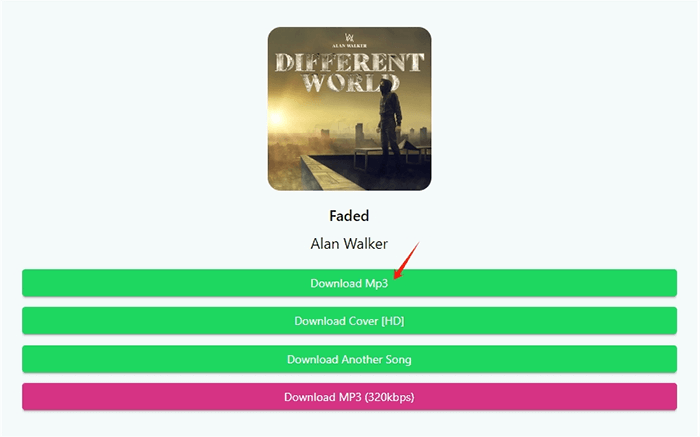
Method 4. Download Spotify Songs on Computer using Spotifydown
SpotifyDown is a free online tool to download songs from Spotify to computer. It allows you to download all sorts of Spotify content in MP3 files. It is a free website run by ads. You can easily access SpotifyDown on your desktop and smartphone via web browsers. SpotifyDown has managed to establish itself as one of the best online Spotify to MP3 converters because it supports batch conversion. In simpler words, you can download an entire album or playlist with SpotifyDown.
However, it has a few limitations, such as a lack of bitrate customization, quality issues, and long downloading time. For instance, it does not support the customization of sample rate and bitrate. Most of the songs are often downloaded at 128kbps which ultimately disrupts the listening experience to a great extent. Moreover, it can take a lot of time to fully analyze a long playlist and create download links. The quick steps are as follows:
Step 1: Open the official website of SpotifyDown on the web browser of your device.
Step 2: Open Spotify and search for the song or album that you want to download.
Step 3: Press the three dots at the end of the specific song title or below the album cover to copy the link of the album through the ‘Share’ button.
Step 4: Paste the URL into the bar and click on the Download button.
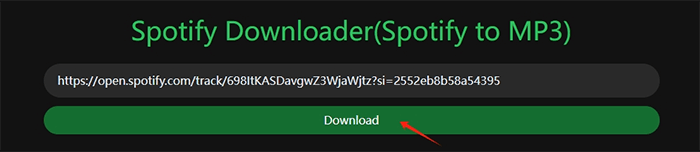
Step 5: SpotifyDown will give you the download link of every song in the album or playlist.
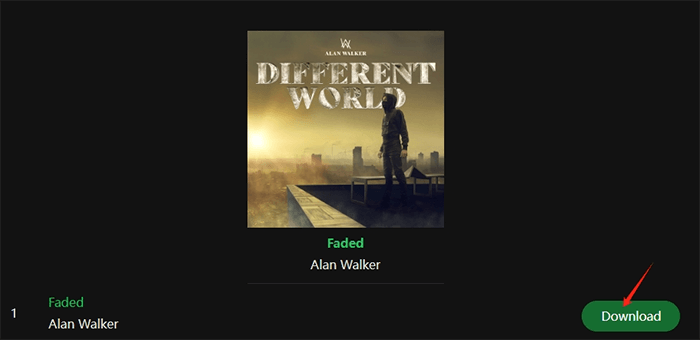
Method 5. Download Songs from Spotify to Computer using Spotisongdownloader
SpotiSongDownloader is another popular online way of converting and downloading Spotify songs. It also supports conversion and downloading full Spotify playlists and albums. User-friendliness and the capability to download Spotify music at 320Kbps are the highlights of SpotifyDownloader. You can try the following steps:
Step 1: Open the official website of SpotiSongDownloader on the web browser of your device.
Step 2: Open Spotify and search for the song or album that you want to download.
Step 3: Press the three dots at the end of the specific song title or below the album cover to copy the link of the album through the ‘Share’ button.
Step 4: Paste the URL into the bar and click on the Download button.
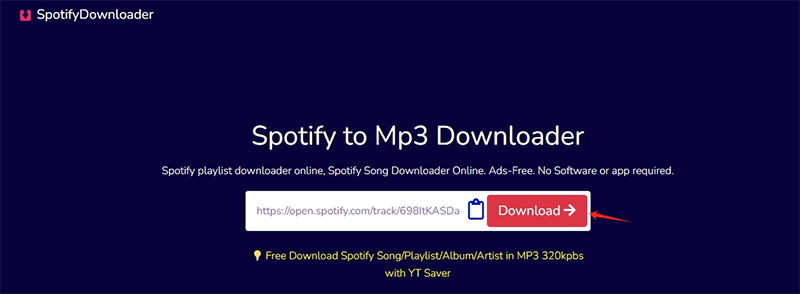
Step 5: SpotifyDownloader will give you the download link. Tap on the "Generate Download Link".
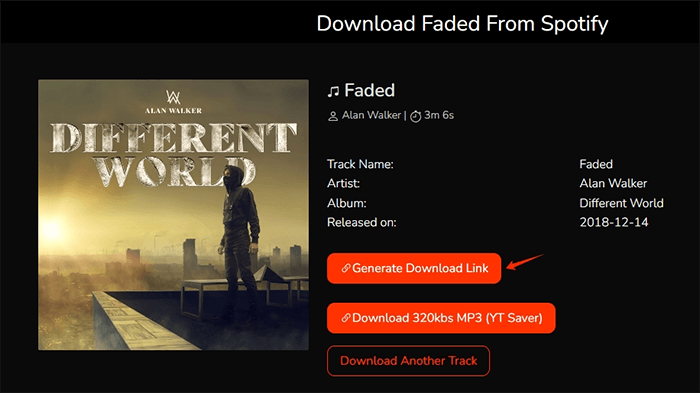
Step 6: After it completes the download process, select audio quality, then the song will be saved to your computer automatically.
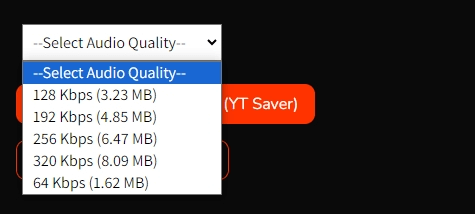
Method 6. Download Music from Spotify to Computer using Free Online Recorder
Another way of obtaining Spotify songs for offline listening is by recording them. For this purpose, you’ll need a free audio recorder and an online convertor.
Apowersoft Free Audio Recorder Online is a reliable online tool to record Spotify songs without any loss in their quality. You won’t have to download this tool on your system. Instead, you can easily access it through a web browser on your computer system and download the music file in MP3 format. Now follow the steps here:
Step 1: Open a new tab on your browser and access the Apowersoft Free Audio Recorder Online. You’ll see the option to Start Recording on this page.
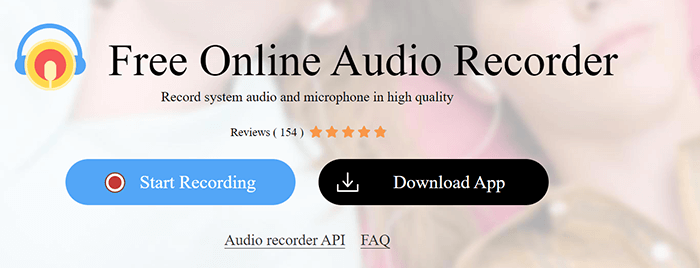
Step 2: Click on Start Recording and select System Sound as the target source.
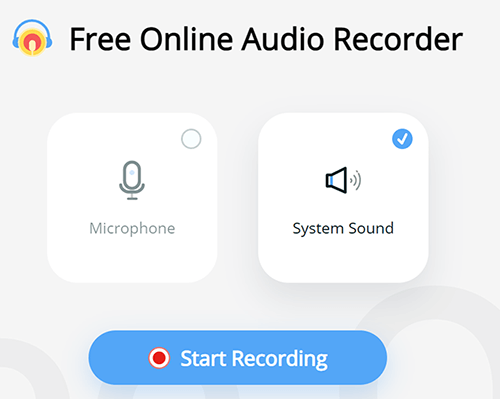
Step 3: Play the Spotify song that you want to convert and download in MP3 format online. Make sure you press the Start button at the same time to get the entire song. Once the song has finished, press the stop button to stop recording.

Step 4: After stopping the recording, you’ll get the Save option. Use it to download the file to your computer. The file downloaded will be in MP3 format.
Method 7. Download Music from Spotify Web Player to Computer using Chrome Extension
Downloading Spotify music to your computer is also possible through Google Chrome extensions. Spotify & Deezer Music Downloader is a popular Chrome extension that allows you to download music from popular platforms like Spotify, Deezer, and SoundCloud. You can use this extension by following these steps:
Step 1: Download the ZIP file of the Spotify & Deezer Music Downloader extension.
Step 2: Extract the ZIP file.
Step 3: Open Extension on Google, enable the Developer Mode and use the Load the Unpacked button to install the extension.
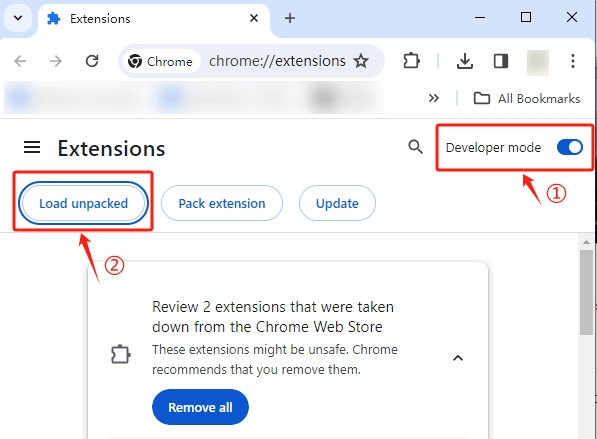
Step 4: Once the extension is installed, simply go to Spotify and open the song that you want to download. You’ll now see a Download button next to the songs and you can use it to download songs from Spotify to your computer using the extension.
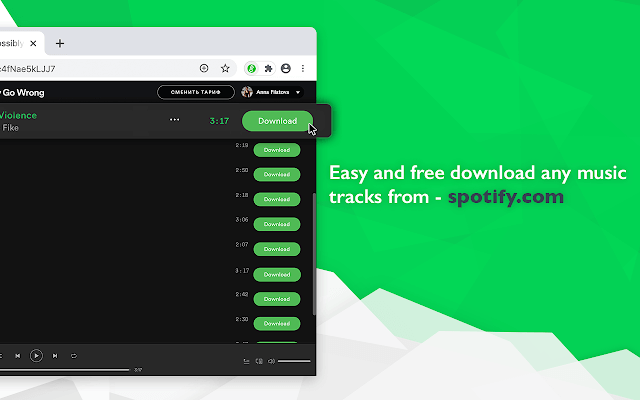
FAQs about Downloading Spotify Songs to Computer
- 1. Can You Download Music from Spotify to Your Computer?
- Yes, you can download music from Spotify to computer by either buying the $10.99 per month Spotify Premium or using a free tool like PPTube Music Converter.
- 2. How to Download Spotify Songs without Premium?
- You can download Spotify songs for free without premium by using a tool like PPTube Music Converter or online Spotify downloader like SpotifyDown.
- 3. How to Download Music from Spotify to MP3 on Computer?
- Open a reliable Spotify to MP3 on your web browser, copy the link of the music you want to download, paste it to the tool, and finally, use the download button to download the Spotify song to your computer in MP3 format.
- 4. Can I Download a Spotify Playlist to Computer for Free?
- Yes, you can download a complete Spotify Playlist to computer for free by using the methods described in this article. SpotifyDownloader (SpotiSongDownloader) and PPTube Music Converter are both great tools to use for this purpose.
- 5. How Can I Find My Downloaded Spotify Songs?
- You can find the downloaded Spotify songs in the ‘Download’ folder or under the ‘Downloaded’ section of the tool.
Conclusion
While the process of downloading Spotify songs to your computer might have felt like a challenge to you, the methods discussed above are quite quick and easy to follow. Generally, by choosing a tool like PPTube, you can save time and quickly download Spotify songs in high-quality on your computer. Ultimately, it all depends on your requirements in terms of quality and the time you have to spend on the downloading process.
- Top 10 Free Online Spotify Playlist Downloader [100% Working]
- 8 Reasons Why Spotify Keeps Pausing (and How to Fix Them)
- How to Start Spotify Premium Duo for Two Accounts & Start Your Musical Journey
- 2026 Guide On How to Enable Spotify MiniPlayer for Windows/Mac/Web
- A Beginner’s Guide On How to Fix Spotify Wrapped Not Working