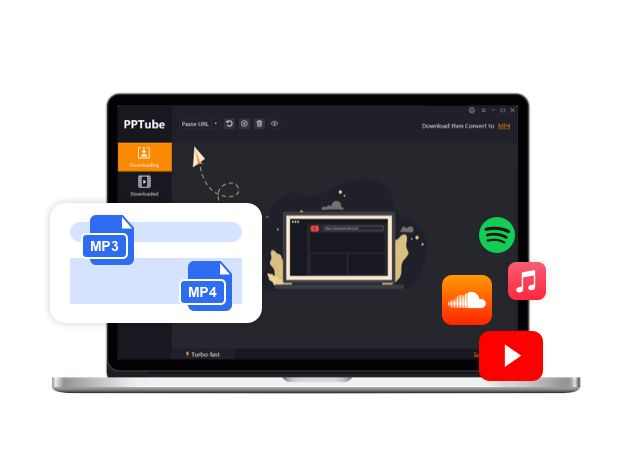8 Reasons Why Spotify Keeps Pausing (and How to Fix Them)

Have you ever found yourself grooving to your favorite musics on Spotify, only to be abruptly interrupted by a sudden pause? It’s frustrating, to say the least. In today’s fast-paced world, uninterrupted music listening has become increasingly significant, allowing us to escape from the daily grind and immerse ourselves in melodies that speak to our souls. As one the world’s most popular music streaming platforms, Spotify has captured the hearts of millions. However, issues like random pauses can hinder our musical bliss. In this article, we will explore the eight reasons why Spotify keeps pausing and provide you with effective solutions to fix them, ensuring a seamless listening experience.
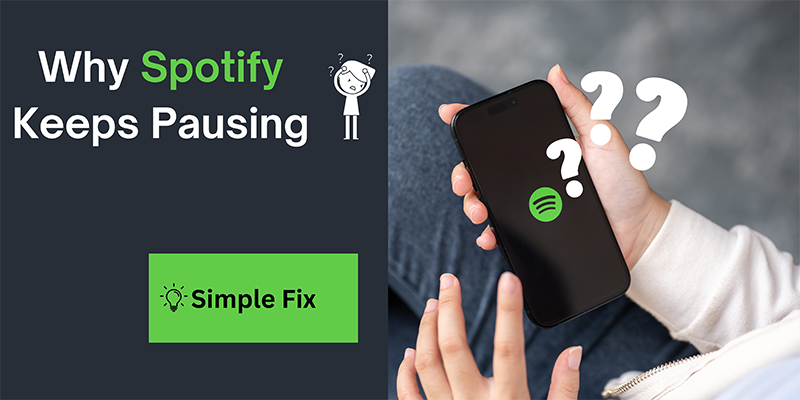
8 Reasons Why Spotify Keeps Pausing
- Weak Internet Connection
- Background Apps and Processes
- Cache and Data Accumulation
- Outdated App Version
- Device Compatibility Issues
- Insufficient Device Space or RAM
- Conflicting Apps and Settings
- Offline Mode and Cross-Device Interruptions
How to Fix Spotify Keeps Pausing
As Spotify’s pausing issue remained unsolved, we’ll recommend basic solutions that can help you fix this bug. To fix Spotify pausing issues, follow these comprehensive steps:
1.? Check your internet connection for stability and switch to a more reliable network if needed.
A weak or unstable internet connection can significantly impact Spotify playback. It can cause the music to pause randomly or even prevent it from playing altogether. To improve internet stability while using Spotify, consider the following methods:
- Move closer to your Wi-Fi router if you’re experiencing poor signal strength.
- Restart your router to refresh the connection.
- Use a wired Ethernet connection for a more stable connection.
2. ?Close any resource-intensive background apps or processes that may be interfering with Spotify.
Background apps and resource-intensive processes can interfere with Spotify and lead to frequent pausing. Identifying and closing these apps can help resolve the issue. Here’s what you can do:
- On your computer, open the Task Manager (Windows) or Activity Monitor (Mac) to identify resource-intensive processes.
- Close unnecessary apps and processes to free up system resources.
- Disable auto-updates for other apps to prevent them from consuming bandwidth while you’re using Spotify.
By minimizing the interference from background apps and processes, you can keep Spotify running smoothly without interruptions.
3.?Clear the cache and optimize storage on your device to alleviate the strain on Spotify.
Over time, Spotify’s cache and accumulated data can cause it to pause randomly. To resolve this issue, clearing the cache and optimizing storage is essential. Here’s how you can do it:
- On your smartphone, go to the Settings menu and find the Apps section.
- Locate Spotify and select it.
- Tap on “Clear cache” to remove any accumulated data.
- Consider deleting downloaded songs or podcasts that you no longer need to free up storage space.
Taking these steps will ensure that Spotify operates efficiently, eliminating any potential pauses caused by cache and data accumulation.
4.?Update the Spotify app to the latest version available on your device’s app store.
Using an outdated version of the Spotify app can also lead to pausing issues. Updating the app to the latest version can fix any bugs or glitches that might be causing the interruptions. Follow these simple steps to update Spotify:
- Open your app store (Play Store for Android or App Store for iOS).
- Search for Spotify and tap on the app.
- If an update is available, click on the “Update” button.
By keeping your Spotify app up to date, you can prevent random pauses and enjoy a seamless music streaming experience.
5.?Ensure device compatibility with Spotify’s system requirements and seek support if necessary.
Different devices have varying levels of compatibility with Spotify, which can lead to pausing and freezing. It’s important to address compatibility issues to ensure uninterrupted playback. Consider the following measures:
- Check if your device meets Spotify’s minimum system requirements.
- Update your device’s operating system to the latest version.
- Restart your device to refresh its system.
By ensuring compatibility between Spotify and your device, you can enjoy uninterrupted music without any unexpected pauses or freezes.
6.?Optimize device resources by closing unnecessary apps and freeing up storage space.
If your device lacks sufficient resources, such as processing power or memory, it can impact Spotify’s ability to play music smoothly. Optimizing your device’s performance can help alleviate this issue. Here are some tips:
- Close unused apps and clear RAM to free up memory.
- Restart your device to refresh its resources.
- Avoid running resource-intensive apps simultaneously with Spotify.
By optimizing your device’s resources, you can prevent Spotify from stopping or pausing unexpectedly.
7.?Review app permissions and settings
Conflicts between Spotify and other apps or settings on your device can cause pausing issues. Resolving these conflicts will ensure a seamless music streaming experience. Here’s what you can do:
- Close any apps running concurrently with Spotify that may be causing conflicts.
- Adjust notification settings to prevent interruptions.
- Disable battery-saving modes that restrict app activities in the background.
By eliminating conflicts between Spotify and other apps or settings, you can enjoy uninterrupted music streaming.
8.?Properly manage offline mode and device switches to avoid interruptions in playback.
Enabling Offline Mode in Spotify or frequently switching between devices can lead to pauses in music playback. Managing offline mode effectively and minimizing device switches can eliminate these interruptions. Consider the following tips:
- Disable Offline Mode when you have a stable internet connection.
- Limit device switches to prevent interruptions caused by syncing delays.
By managing offline mode and device switches, you can ensure uninterrupted music streaming on Spotify.
By following these steps, you can effectively address the Spotify pausing issue and enhance your overall listening experience.
Download Spotify Music and Improve Your Listening Experience?
If you want to take your Spotify experience to the next level, consider downloading your favorite songs and podcasts for offline listening. One of the most reliable tools for downloading Spotify music is PPTube. Here’s an introduction to downloading Spotify music using PPTube:
PPTube Spotify Downloader is a powerful software that allows you to download songs from Spotify and convert them to MP3 format. PPTube ensures fast and safe downloads without compromising the quality of the audio/video. It is a reliable tool that provides a seamless experience for Spotify audio download. With PPTube, you can download 320kbps Spotify music and enhance your Spotify listening experience by enjoying your favorite songs offline, anytime and anywhere.
To download songs from Spotify using PPTube, follow these steps:
Step 1 Download and install PPTube on your computer
The first step is to download and install PPTube on your computer. Make sure to download the correct version that is compatible with your operating system (Windows or Mac).
Step 2 Launch PPTube and choose the desired audio quality.
Once installed, launch the PPTube program, choose MP3 as the output format since it is widely supported for safe playback on various devices. You can also adjust audio quality based on your preferences.
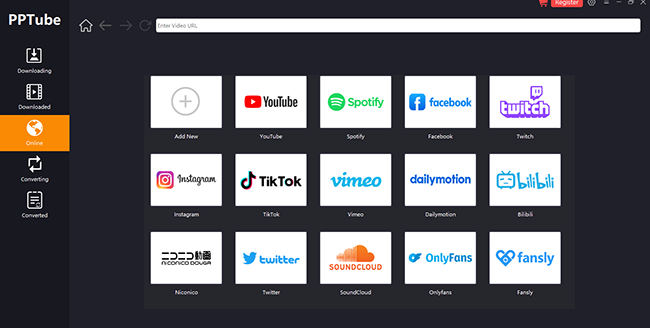
Step 3 Now find the desired Spotify track, and let PPTube do it’s magic
Sign-in to your Spotify account, browse through your Spotify collection with PPTube’s in-bulit browser and select your favorite songs or playlists to download. Click the “Download” button, then let PPTube do its magic.
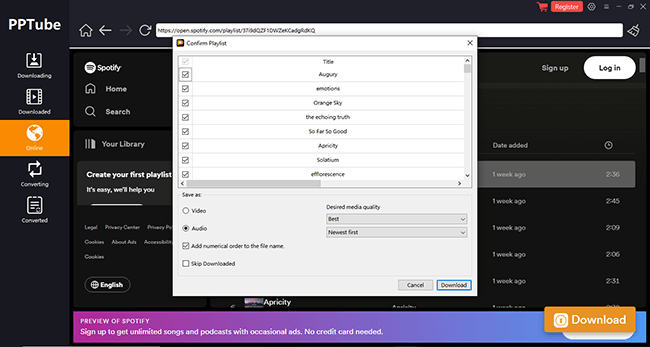
Step 4 Find the Downloaded MP3 Files
Once the download process is complete, navigate to the Downloaded folder in your program. There, you will find the downloaded MP3 files ready to be played anytime you want.
Conclusion
In conclusion, we have explored the eight reasons why Spotify keeps pausing and provided you with effective solutions to fix these issues. By addressing weak internet connections, background apps, cache accumulation, outdated app versions, device compatibility issues, device resource constraints, conflicting apps and settings, and managing offline mode and device switches, you can enjoy uninterrupted music streaming on Spotify. Don’t let frequent pauses hinder your musical bliss; follow our guidelines and enhance your listening experience. Remember, uninterrupted melodies are just a few steps away.
?FAQs:
?Why does Spotify keep pausing?
Spotify may pause due to weak internet connections, background apps, cache accumulation, outdated app versions, device compatibility issues, insufficient device resources, conflicting apps and settings, or offline mode and cross-device interruptions.
?How can I fix Spotify keeps pausing?
To fix Spotify pausing issues, consider improving your internet connection, closing resource-intensive background apps, clearing cache, updating the app, addressing device compatibility issues, optimizing device resources, resolving conflicts with other apps and settings, and managing offline mode effectively.
?Can I download music from Spotify for offline listening?
Yes, you can download music from Spotifyfor offline listening using tools like PPTube. By converting Spotify songs to MP3 format, you can enjoy your favorite tunes offline without any interruptions.
- Top 10 Free Online Spotify Playlist Downloader [100% Working]
- How to Download Music from Spotify to Computer [7 Ways]
- How to Start Spotify Premium Duo for Two Accounts & Start Your Musical Journey
- 2026 Guide On How to Enable Spotify MiniPlayer for Windows/Mac/Web
- A Beginner’s Guide On How to Fix Spotify Wrapped Not Working