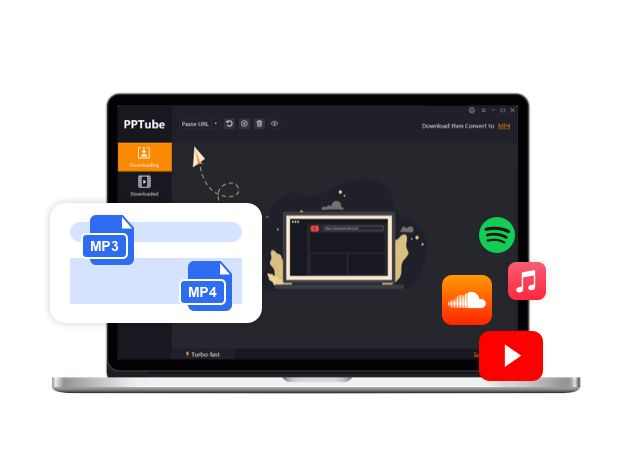Can You Watch Pluto TV Offline: 3 Pluto TV Downloaders for Permanent Downloads

Being a free ad-supported video streaming service, Pluto TV is driven by Paramount Streaming. This OTT service offers content from 170 content partners, over 250 channels, and 100,000 hours of exclusive programming. Using a dedicated Pluto TV app or website, you can access Pluto TV on multiple devices and platforms, including Android, iOS, desktop, Smart TV, Roku, etc. So, to stay connected to this free service anytime anywhere without internet support, you must know can you watch Pluto TV offline.
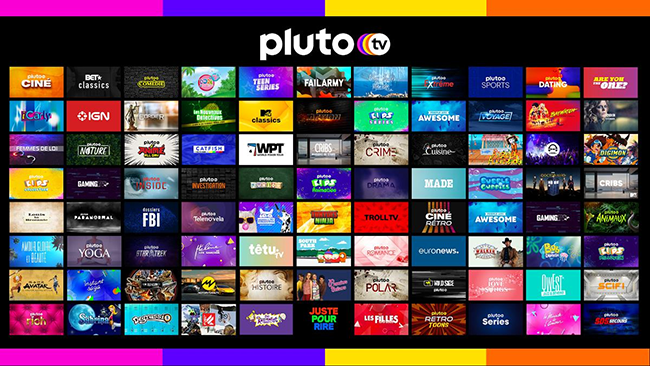
An Overview of Pluto TV?
Pluto TV is formed on the traditional advertisement-based television service model to offer free audio-video content already available on the online world of various other streaming services, television channels, FAST channels, etc. This commercially supported service is earned from its convention television pattern advertisement structure. Therefore, from 2013 to 2023, within ten years, Pluto TV had over 80 million subscribers.
From movies and news channels to game programming and reality shows, you can explore an extensive content library in the Pluto TV Free service. While enjoying Pluto TV online, if you are curious how to download from Pluto TV, here you will get a detailed method and step-by-step guide to download from Pluto TV.
Can you watch Pluto TV offline?
To watch any audio-video content offline, you can either download the content or record it. However, the free Pluto TV service doesn’t support any of these offline options. It doesn’t let you download from Pluto TV, and since this free service doesn’t have a cloud DVR storage option, you can’t record PlutoTV content and store it for offline watching. Even though Pluto TV doesn’t offer offline streaming, it doesn’t mean that you can’t enjoy its library for offline watching. Here, you will see three powerful and trusted Pluto TV video downloaders to download from Pluto TV.
How to Download From Pluto TV?
To know how can you watch Pluto TV offline you can try two methods of downloading, and recording. So, let’s get straight to the steps on how to download from Pluto TV.
Method 1: How to Download From Pluto TV With PPTube Desktop Downloader
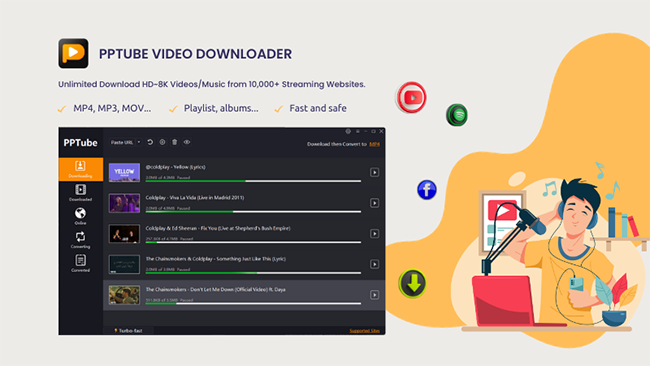
The Windows & Mac computer-compatible PPTube Video Downloader is a multi-function program to download from Pluto TV without ads and encryption. It lets you enjoy unlimited and permanent downloads on any device in your desired audio-video quality. This PlutoTV video downloader also protects your downloads by adding password protection as per your requirements.
✨Top Features of PPTube Video Downloader✨
- It offers ads & encryption free downloading from over 1000 websites
- Enjoy resolution selection from 720p to 8K
- Explore 10X faster downloading speed with a batch processing option
- It supports more than 20 audio-video formats, including MP3, MP4, AVI, MOV, etc
- Download from Pluto TV without a watermark
Step 1: After starting the PPTube program on your system, head to the Pluto TV website to select your preferred Pluto TV content for offline watching.
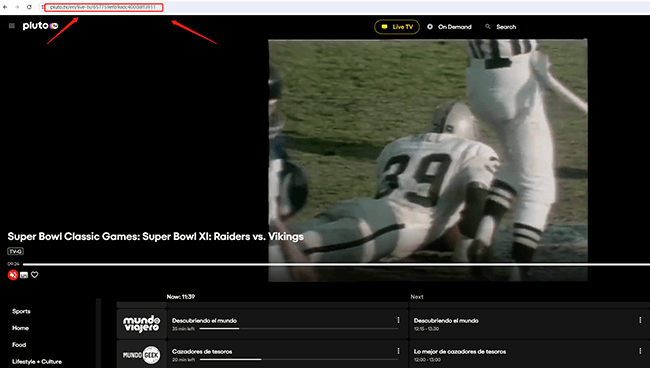
Step 2: Next, select the output format, resolution, sound quality, etc, using the “Settings” option from the top right corner.
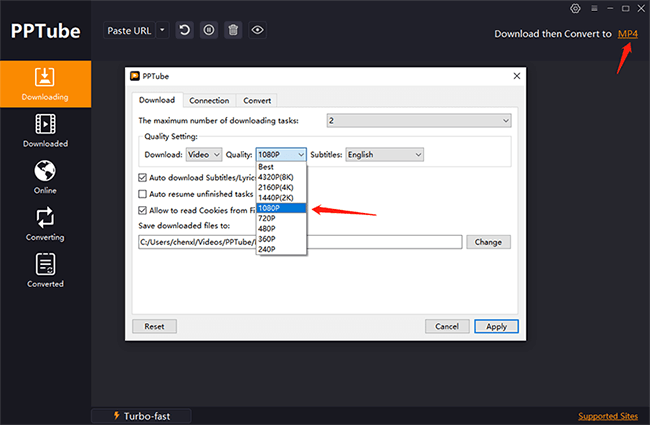
Step 3: To begin with the downloading process of your copied videos you should click the “Paste URL” option and the downloading will be initiated automatically.
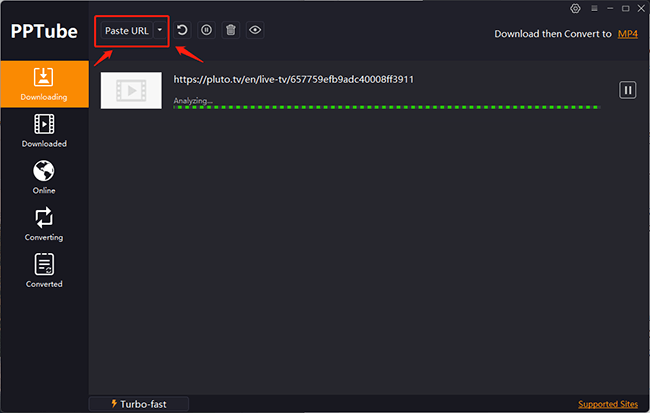
Method 2: How to Download from Pluto TV with iTop Screen Recorder
Recording your computer screen is one of the most convenient options to enjoy your loved Pluto TV library on your offline watch. With complete and partial screen recording flexibility, you can record anything, including zoom meetings, video games, etc., without lagging. Even though this free screen recorder is compatible with Windows, you can share your recording to any device or platform for your later, flexible offline watch.
✨Features
- It offers a built-in video editor to customize the recording of Pluto TV videos.
- Select output video quality from SD to 4K
- Enjoy lagging free screen recording with advanced hardware acceleration
- Select audio quality from the Mono or Stereo audio option
- Edit PlutoTV videos with transitions, filters, stickers, special effects, etc
Step 1: To know how can you watch Pluto TV offline, you need to download the iTop Screen Recorder on your Windows system and then visit the Pluto TV website to choose your desired films, series, or channels for offline streaming.
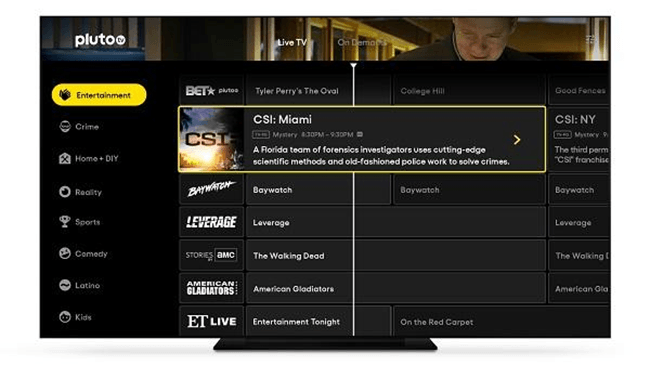
Step 2: Next, decide your screen recording preferences with the webcam, audio, and screen recording area in the recorder’s interface. Then, customize the output settings with the format, audio channel, etc.
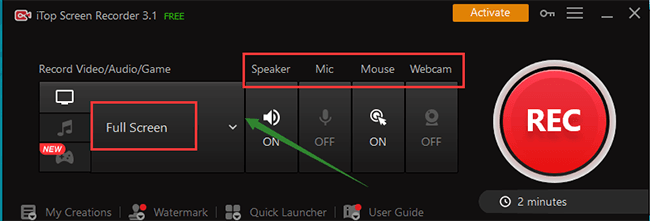
Step 3: Return to the main interface to select the red “REC” option to initiate the Pluto TV video recording process. Within 3 seconds of waiting, the recorder will start recording automatically in HD quality.
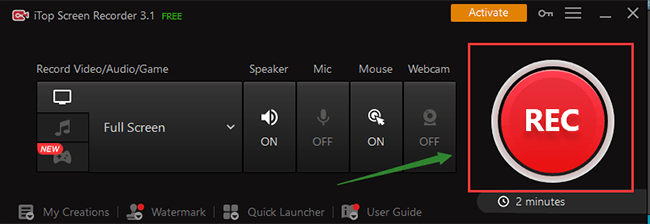
Step 4: Once the recording ends, you should stop it by selecting the square red button from the floating bar.
Method 3. How to download from Pluto TV with KeepVid Online Downloader
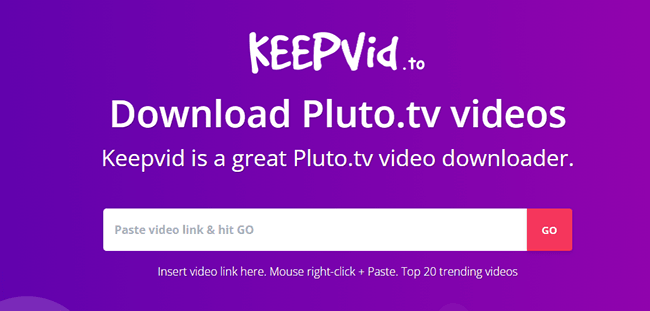
To talk about Pluto TV downloader, KeepVid is a very smart and free online tool. It lets you save your favorite Pluto TV videos on any device or platform with a few clicks. This subscription and registration-free Pluto TV video downloader lets you download from Pluto TV with a simple copy & paste method.
✨Features
- You can access this online Pluto TV downloader on any device using any web browser.
- There is no need to install any app or software
- Sign-up is not required
- Enjoy unlimited downloading of up to 20 videos
- Multiple audio-video formats are available to customize Pluto TV downloads
Step 1: To download from Pluto TV, you should copy the video link of your loved Pluto TV video from the browser’s address bar.
Step 2: Next, paste the copied Pluto TV video link in the dedicated address section in the KeepVid tool and select the “Go” option attached to the bar.
Step 3: The downloader will show all the available formats and bitrates for the download link. You must select a suitable option, and the video will be downloaded in your selected format.
Step 4: Alternatively, you must right-click on the download option and go for “Save Link As” to initiate the standard downloading process. Next, you must enter the file name.
Conclusion
So, if you want to add more flexibility to your free Pluto TV entertainment, you must download from PlutoTV with the most effective Pluto TV downloader. If the annoying ads bother your online streaming and consume excessive internet data, you must try the PPTube Video Downloader, which has advanced downloading functions and maximum flexibility.
FAQs
Can you watch Pluto TV offline on any device?
Even though Pluto TV doesn’t offer any offline watching option, using the PPTube video downloader, you can enjoy PlutoTV permanent downloads on any device anytime.
How to download from Pluto TV without ads?
While using a screen recorder or online downloader, you can’t remove ads automatically, but with the PPTube Video Downloader, you can remove ads and encryption automatically.
Why do you need to download the free Pluto TV library?
- To save internet data
- To avoid annoying ads
- To save content permanently
- To avoid internet dependency
- To prevent cookies used by Pluto TV to store your personal information