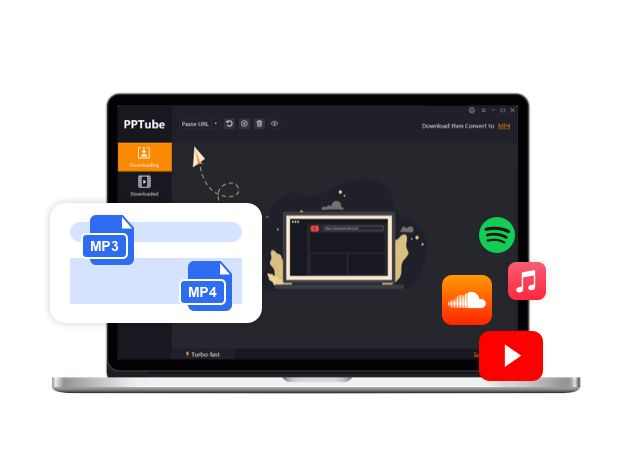How to Download coursera videos on laptop 2026

Coursera is an institution collaborating with global giants like UPenn, IBM, and Google. This premier online learning platform features various courses from top-tier universities and companies. However, Coursera courses are no longer free & despite its extensive offerings, users often need help downloading course videos. In this guide, we will introduce three free & efficient methods for downloading Coursera courses, catering to app users and those without subscriptions. Please keep reading to know more about whether can i download Coursera videos on laptop. We will simplify the video download process of Coursera lectures to help you embark on this digital journey to unlock a wealth of knowledge with Coursera offline.

Premier Courses on Coursera
Below, we have listed the top popular courses on Coursera to heighten your knowledge curve, whether you are trying to add it to your professional resume or for your enlightenment. You can enroll yourself in these coursera lectures after you have learned can i download coursera videos on laptop.
?Google Cybersecurity Professional Certificate
?IBM Data Science
?Vanderbilt University Prompt Engineering
?DeepLearning.AI Deep Learning
?SKillUp EdTech IBM IT Project Manager
Best Tools To Download Courses From Coursera
Utilizing the Coursera app for online courses comes with a free trial and monthly subscription fees. However, for those seeking to download Coursera paid courses at no cost, you can try out the three solutions mentioned below:
1. PPTube Video Downloader?
Knowledge and education will know no bounds as you batch download the complete course videos on Coursera with PPTube Video Downloader. The best thing about PPTube is that it allows to download all the video lectures of a Coursera course in HD format. You can choose your resolution among 720p, 1080p, 2K, 4K, up to 8K. Apart from downloading courses from Coursera, you can also download content from 10000+ sites supported by PPTube Video Downloader.
?Features:
?It provides compatibility with 20+ output formats, such as MP3, MP4, AAC, 3GP, MOV, FLV, and more.
?It offers an ad-free, watermark-free video experience
?Is ten times faster download speed compared to other tools
?It has a private video mode for secure storage in a password-protected folder.
?Offers bulk downloading capabilities.
?Renders support to downloads from over 10,000 websites.
Steps To Download Coursera Videos Using PPTube Video Downloader
Step 1: Extract the Coursera Video URL
Access Coursera.com, identify the desired course, and copy its URL.
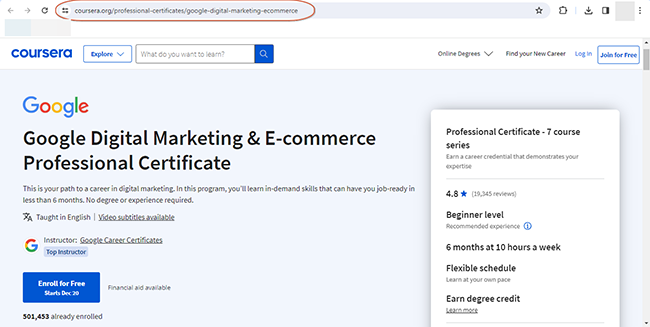
Step 2: Opt for Output Format and Adjust Parameters
Choose “Download and Convert to” to designate the preferred output formats. Refine video resolution and audio quality via the “Settings” button on the Download tab’s upper right side.
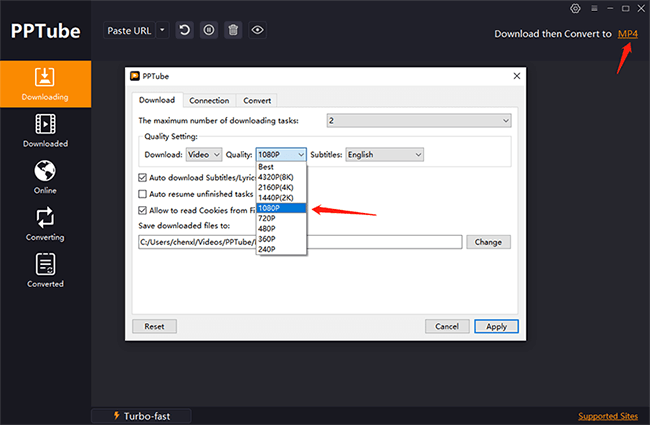
Step 3: Input Coursera Video URL
Initiate the PPTube Video Downloader and click “Paste URL” to commence the download process automatically.
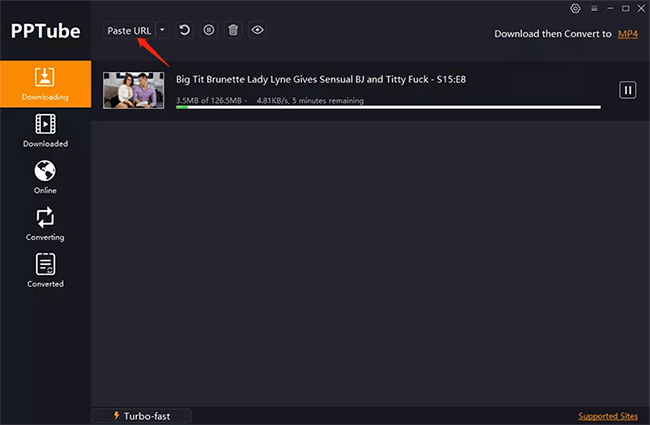
Step 4: Store Videos on Your Computer
Inspect downloaded files in the Downloaded Section of the program.
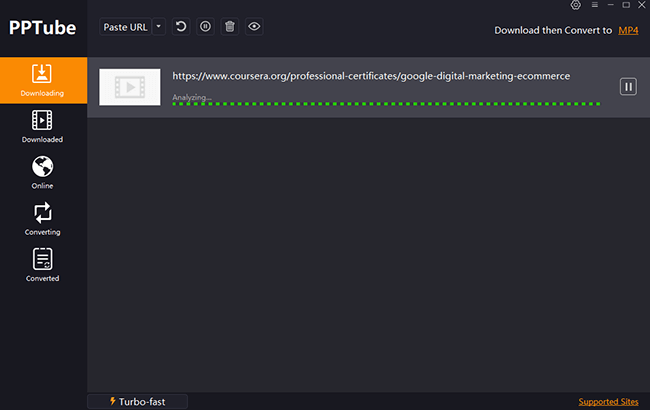
2. Screen Capture
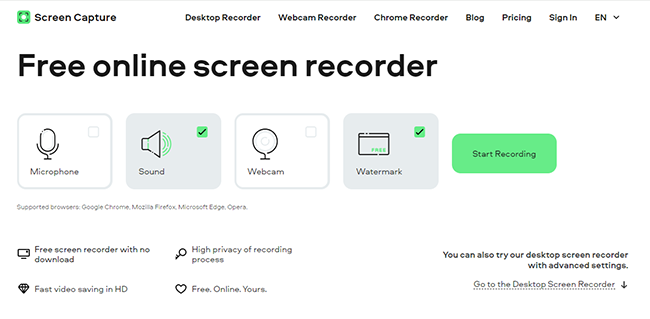
Screen Capture facilitates seamless screen capture with just a few clicks. You can enjoy the convenience of this excellent tool without the need for additional software installation. It is freely accessible without associated costs, emphasizing privacy while providing a seamless solution for downloading Coursera courses.
Step 1: Configure Recording Parameters
Visit Screencapture.com to customize recording settings such as Microphone, Sound, Webcam, and Watermark based on your preferences.
Step 2: Commence Recording
Initiate the recording process by clicking ‘Start Recording.’
Step 3: Authorize Access
Grant necessary permissions for your webcam and microphone to facilitate screen recording.
Step 4: Specify Recording Area
Choose the content to be captured on ScreenCapture.com—options include a browser tab, a specific window, or the entire screen. To record Coursera content, opt for “Browser” and navigate to Coursera.com to select the desired courses.
Step 5: Initiate Screen Recording
Click “Share” to initiate the screen recording process, and press ‘Stop Recording’ when finished.
Step 6: Retrieve the Recorded Video
Download the Coursera video in MP4 format by using the download button.
3. Coursera HD Video Downloader
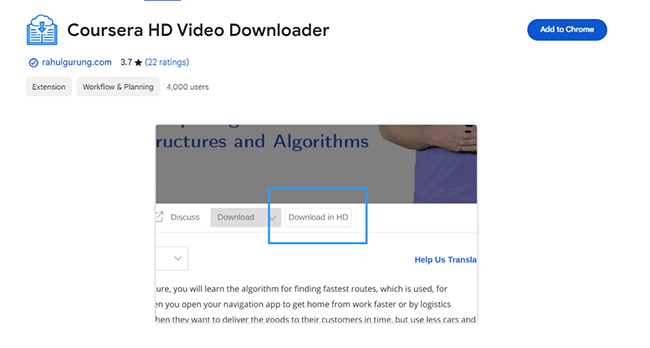
Make use of the Coursera HD Video Downloader extension to download videos in high definition effortlessly. This extension seamlessly adds a “Download In HD” button to all your Coursera videos, simplifying the downloading process directly from Coursera without any complications.
Step 1: Navigate to the Desired Coursera Video Page
Start by going to the webpage of the Coursera video you want to download. Allow the page to load fully.
Step 2: Right-click and Inspect
Right-click on the Coursera video and select “Inspect.” This action opens up the page’s code.
Step 3: Locate the Video Source (src) Tag
Inside the code, find the “src” tag associated with the video; it contains a link.
Step 4: Open the Video Link in a New Tab
Duplicate and insert this link into a fresh browser tab. You’ll see your video playing in HD.
Step 5: Download the Video
Press Ctrl+S while on the new tab with the playing video to download the Coursera video. Please save it to your preferred location.
Conclusion
Coursera stands out as a top-notch platform for online learning, offering various avenues to access its extensive course content. Among the three Coursera download methods we shared above, PPTube Video Downloader stands out with its full-proof functionalities, such as supporting batch downloads and multiple video formats.