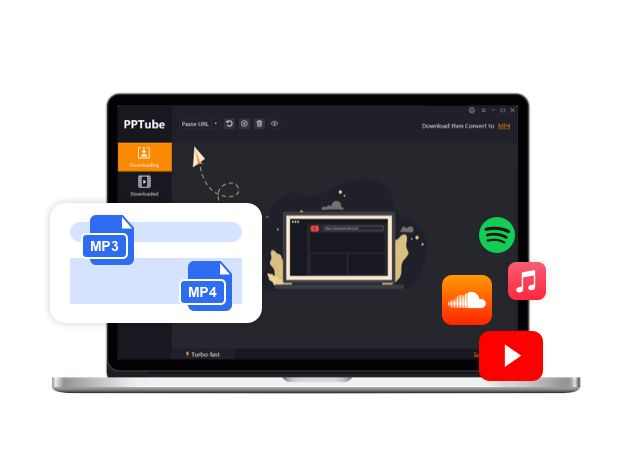How to Download YouTube Playlist with IDM [Comprehensive Guideline]
Watching videos from YouTube playlists is often convenient when you download youtube playlist at once with idm in your devices for offline usage. Internet Download Manager (IDM) is a perfect tool that can be very useful if you often download strong and large playlists.
I will guide you on how to download the songs step by step and what alternative ways exist to download YouTube playlists. So, how to download youtube playlist with idm?
Why Download YouTube Playlist with IDM?
One of YouTube’s benefits is that it provides playlist services, where users can group related videos in a single collection. In any field, from educational videos to music collections to playlists of your favorite vloggers, playlists help you find related content easily without searching for individual videos again and again.
But there are instances when you may wish to download a YouTube playlist with IDm for purposes of viewing anytime. This might be because you are traveling where the internet is not available, conserving data, minimizing data use, or having individual clips.
What is Internet Download Manager (IDM)?
Internet Download Manager (IDM) is a software widely used to download different types of files, such as videos. It is popular for its fast downloads and can operate without hitches, hence being preferred by most people.
It can also perform batch downloads, meaning it can download YouTube playlists with IDM, which is considered crucial. I will describe how to use IDM to download YouTube playlists in detail and mention an obvious method for those who may like different software.
How to Download YouTube Playlist with IDM?
So, how to download playlist from youtube with idm? The process of using IDM, specifically downloading YouTube playlists, is relatively simple. It entails the following steps to get all the files downloaded: Here’s a detailed process:
Step 1 Install IDM
First of all, you should make sure that the program Internet Download Manager is located on your computer. IDM is available for Windows only and has a trial version.
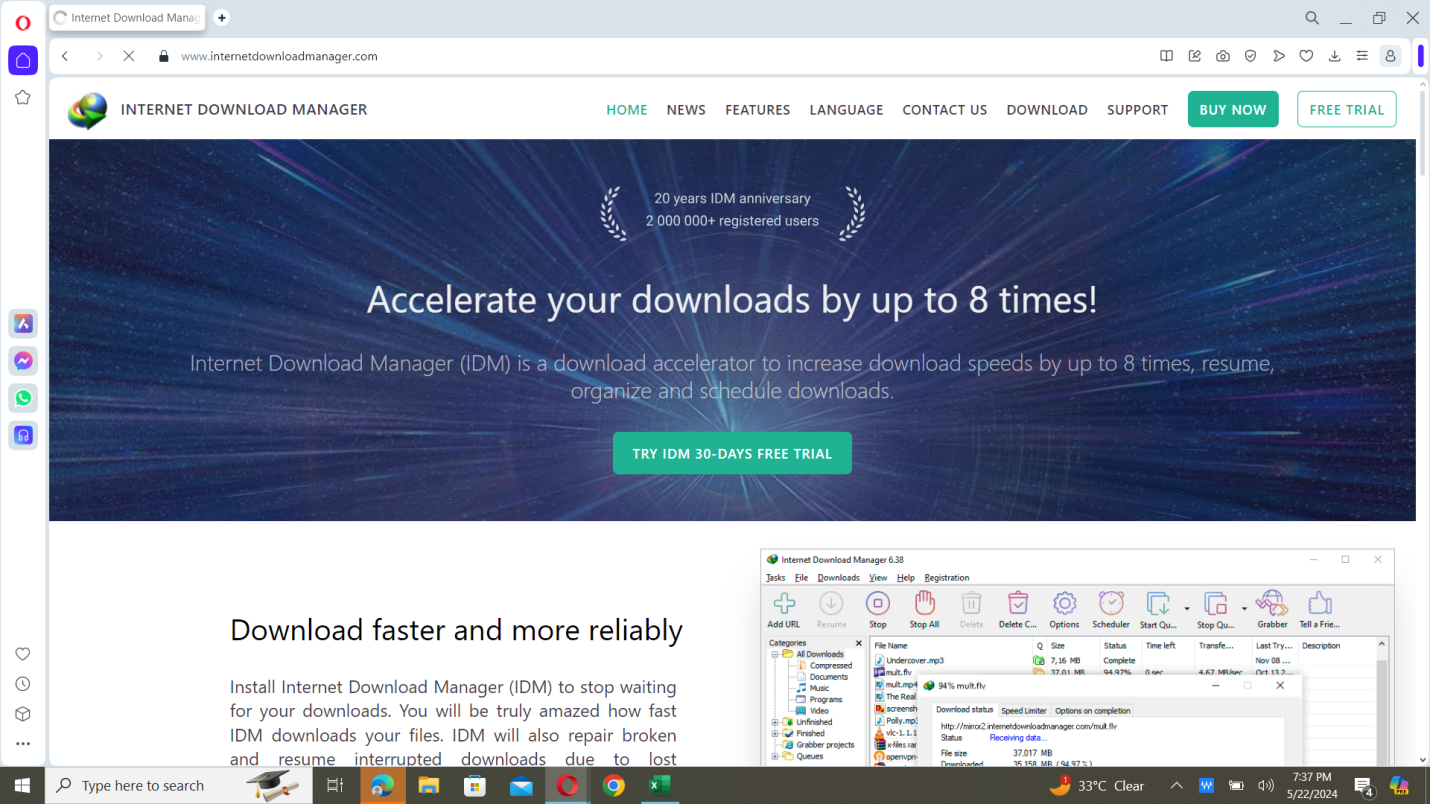
Step 2 Copy the YouTube Playlist URL
Go to YouTube and type the name of the playlist you would like to download. Follow the steps below to do this. Navigate to the playlist webpage and cut and paste the URL location from your web browser’s address bar. This URL is needed because it includes all the data for all the available videos in the playlist.
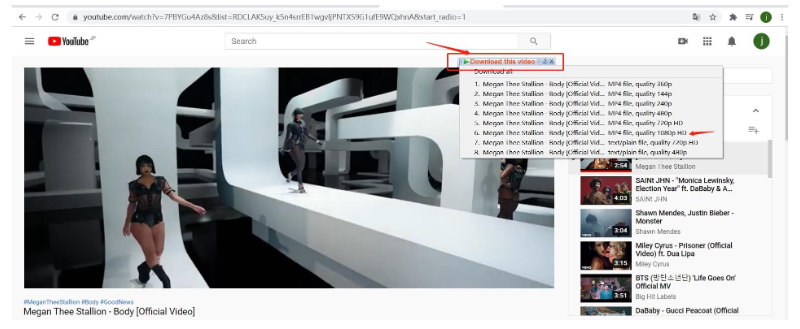
Step 3 Get All Video URLs in the Playlist
While using IDM, a user needs to have an individual video URL for each video to determine whether it is in the playlist.
You may have to download and use a playlist scraper or open each video individually and capture the link. Some extensions to browsers or online utilities may also be helpful since they can list all the URLs in the playlist.
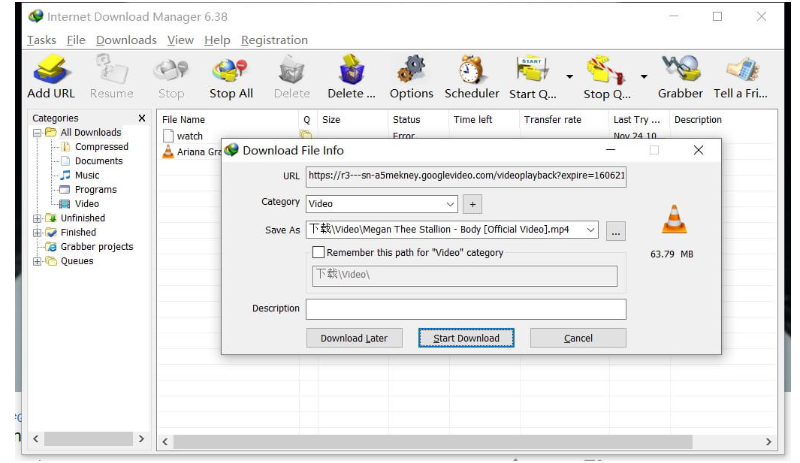
Step 4 Add URLs
All right, go to the IDM and click the button on the top panel that says “Tasks.” Click the dropdown list of this option and choose “Add Batch Download from Clipboard.”
Simply copy the URL address, and the IDM will identify it and arrange it in a new window by itself. This will help a lot when dealing with a number of videos in a cycle to avoid missing any of them.
Therefore, if you do not want to download the entire playlist in the batch download window, you must select the specific videos to download. The next step is to hit the “Start Queue” button once you are set. Moreover, IDM will start downloading all the selected videos in the playlist diligently.
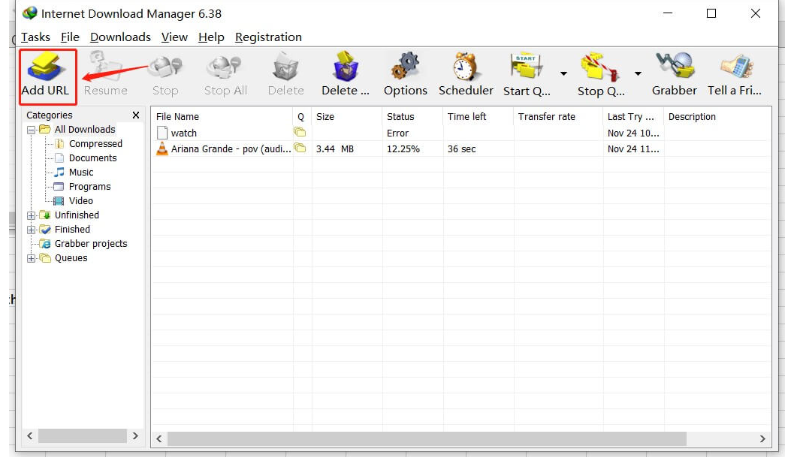
It is convenient to track the progress and locate saved videos in the specified folder on your computer. This may take some time, depending on the number of videos and their size in the playlist mentioned above. I hope so. Now you know how to download a playlist from YouTube with IDM.
Best Alternative Way to Download YouTube Playlist Videos
If you prefer a different approach or need a solution that simplifies the process, alternative software options are available. PPTube is the best alternative to IDM YouTube playlist downloader. Here’s how you can use another popular tool to download youtube playlist without IDM.
Features of PPTube:
- Download videos from over 1000 popular sites
- Save videos in 1080p, 4K, 8K and higher quality
- Convert videos to MP4, AVI, MKV, WAV, and other 20+ formats
- Support bulk download videos at a time
- Provide 10x faster download speed
- Support PC and Mac Systems
Step 1 Copy the Playlist URL
As with IDM, start by navigating to YouTube and copying the playlist URL you wish to download. This URL is crucial for the software to fetch all the videos in the playlist.
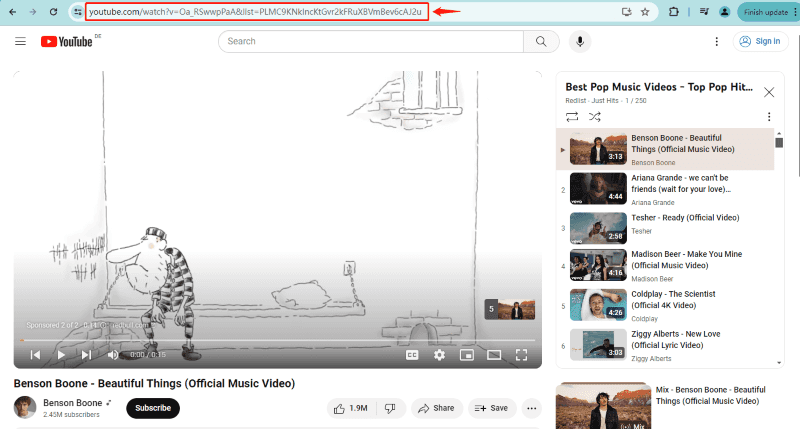
Step 2 Open the Software and Choose the Output Format
Within the software, select the desired output format for your videos. Most tools support MP4, which is widely compatible with various devices. Some software also offers options to convert videos into other formats like AVI, MKV, or even MP3 if you only need the audio.
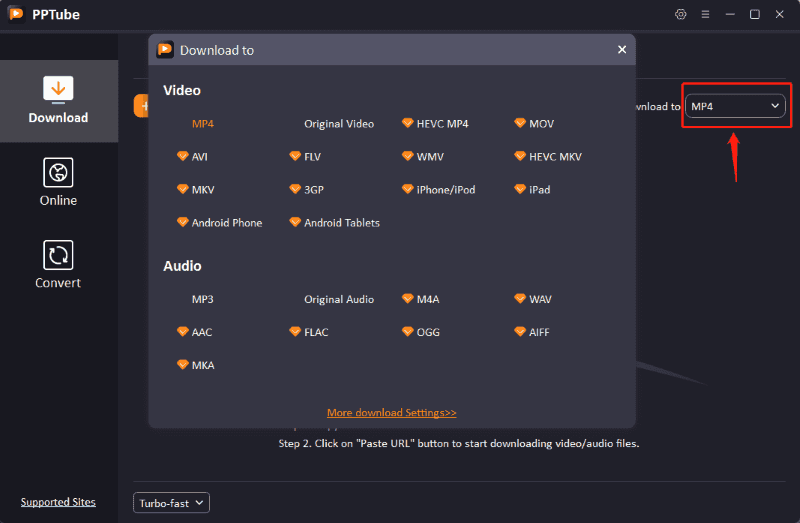
Step 3 Paste the URL and Start Downloading
Look for an option to paste the playlist URL, often labeled as “Paste URL” or similar. Paste the copied URL, and the software will analyze the playlist. Click “Download” or a similar button to start the process. The software will download all videos in the playlist to your chosen directory.
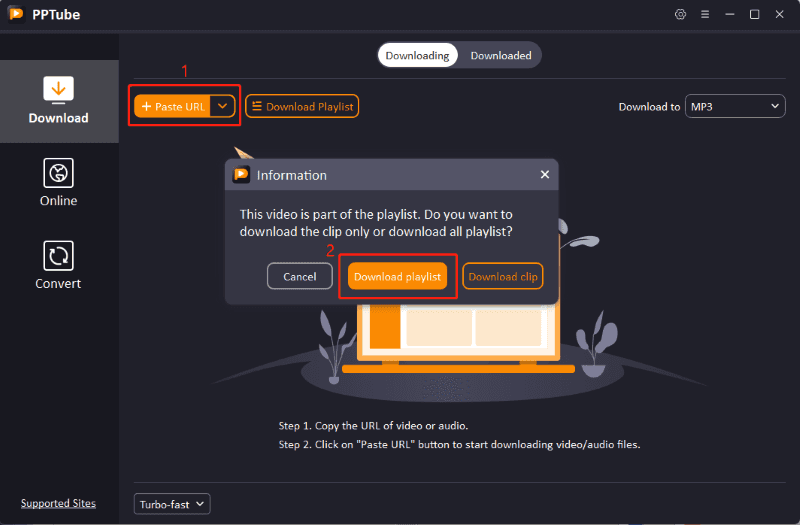
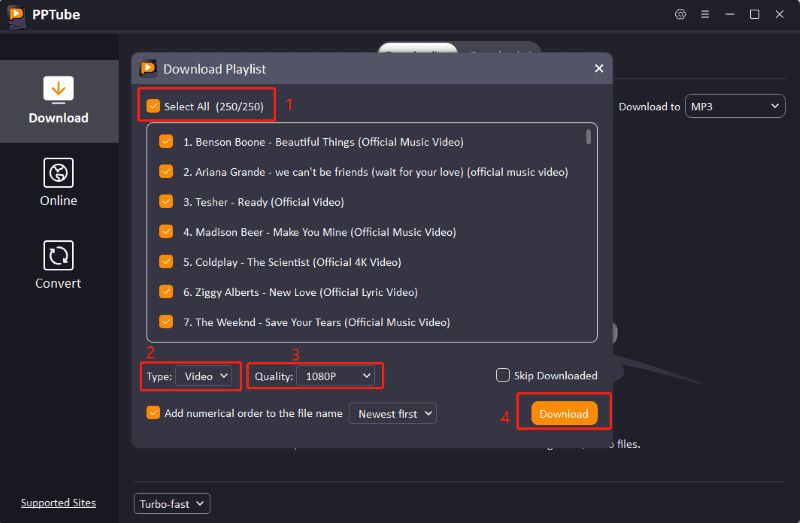
Step 4 Find Your Videos
Once the download is complete, you can find your videos in the downloaded tab or the folder you specified. This method can be simpler and more intuitive than IDM, especially for beginners.
As a result, no matter the selection of IDM or other tools, remember to do youtube playlist download with idm responsibly and without violating copyrights.
FAQ
1. Why won’t YouTube download the whole video’s URL in the playlist?
YouTube’s interface and restrictions can sometimes prevent direct batch downloading. IDM or other software tools work around this by fetching individual video URLs. Ensure that the playlist is public or unlisted; private playlists might have restrictions that prevent tools from accessing and downloading the videos. Additionally, YouTube frequently updates its platform to prevent unauthorized downloads, so keeping your downloading tools up to date is essential.
2. Is it legal to download YouTube playlists with IDM?
Accessing YouTube videos for offline viewing is also against the rules in YouTube’s terms of service, which often prohibit downloading if the website does not offer a download link or button. However, education and personal use could be considered fair use in some cases.
3. Is it worth paying IDM’s premium fee?
If you are a user who often downloads a YouTube playlist with IDM, the paid money for the regular version will pay off due to the better speed and functioning.
4. Can I download specific videos from the queue in IDM?
Yes, IDM can pause the download of media files, and it also permits selecting which video files should be downloaded from those displayed on the batch download list.
Conclusion
Downloading YouTube playlists also helps improve viewership by giving viewers the opportunity to watch a selection of pieces without an internet connection. This task should be handled by a powerful tool like the Internet Download Manager, and the guide provided above is more than enough to help you start.
PPTube is rather powerful, equipped with a superb downloading function that can readily satisfy users’ needs. Therefore, PPTube is worth a shot for users who desire fast downloading speed.